word中怎么添加页脚横线
发布时间:2016-11-07 07:42
相关话题
在word中为了使其排版优美,可以在页脚加入横线条,恰当设置可以添加美感! 那么下面就由小编给大家分享下word中添加页脚横线的技巧,希望能帮助到您。
word中添加页脚横线的步骤如下:
步骤一:插入页码:打开word ,选择【插入】,【页码】,选择自己喜欢的页码格式及位置,双击页脚,在页码前点击enter键,在页码前空出一行,一边加入横线!
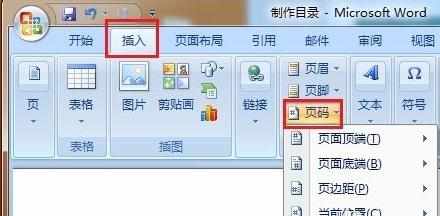

步骤二:点击插入,点击图形
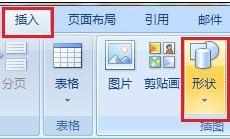
步骤三:选择图形下面的直线
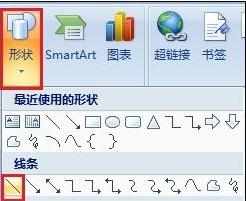
步骤四:在页码前画横线,画好横线后,选中总横线,点击菜单栏的【格式】就可以设置横线颜色与粗细


word中怎么添加页脚横线的评论条评论