如何将word设置保护色
发布时间:2016-11-08 17:19
相关话题
对于长期使用电脑进行办公的工作人员,普通的word文档背景色彩很容易导致眼睛疲惫和视力降低。那么下面就由小编给大家分享下将word设置保护色的技巧,希望能帮助到您。
将word设置保护色的步骤如下:
步骤一:电脑桌面,右键,点击个性化。
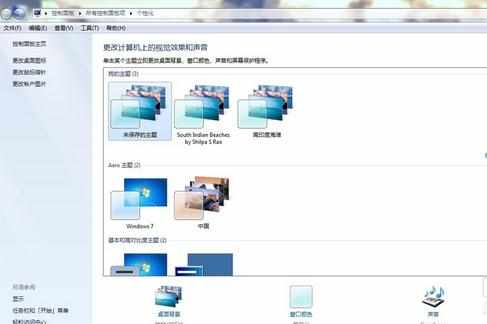
步骤二:点击窗口颜色。

步骤三:点击高级外观设置,进入窗口颜色和外观设置界面。
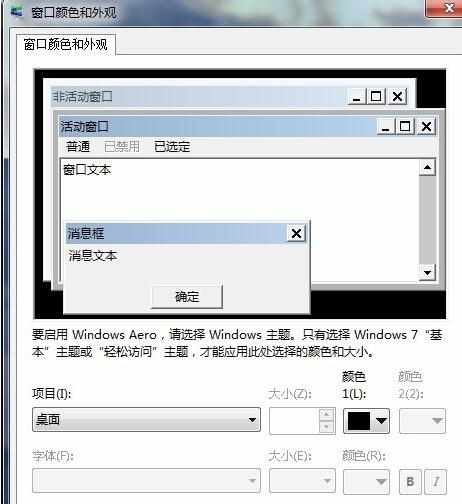
步骤四:在项目中选择窗口后,点击右侧颜色-其他进行颜色设置。
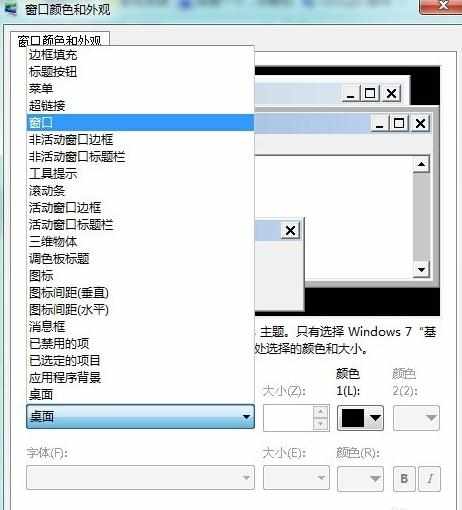

步骤五:将色调改为85、饱和度改为123、亮度改为205,单击 添加到自定义颜色,确定。

步骤六:打开任意一word文档,此时你会发现word文档的背景颜色变由白色变成了豆沙绿护眼色调。
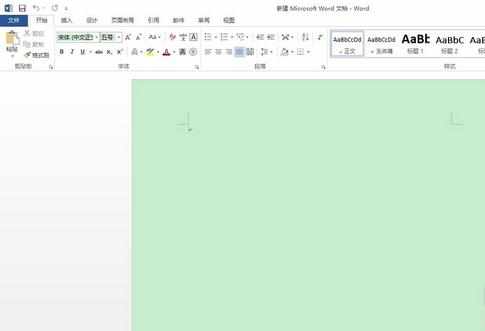

如何将word设置保护色的评论条评论