Word中2010版进行设置自定义编号的操作方法
发布时间:2017-06-17 12:49
相关话题
我们在使用Word2010编辑文档的过程中,除了可以使用Word2010本身包含的编号以外,我们还可以自己设置一些自定义的编号格式,这样就能更加符合我们的要求了。今天,小编就教大家在Word中2010版进行设置自定义编号的操作方法。
Word中2010版进行设置自定义编号的操作步骤:
我们首先打开Word2010文档页面,在“段落”中单击“编号”下三角按钮。
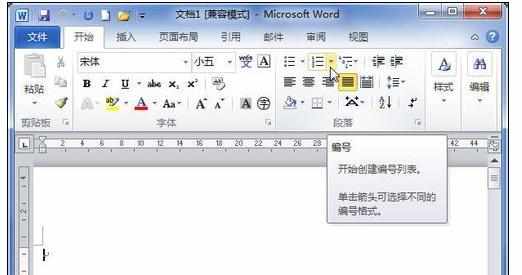
接着在列表中选择“定义新编号格式”选项。

在“定义新编号格式”对话框中我们需要单击“编号样式”下三角按钮。
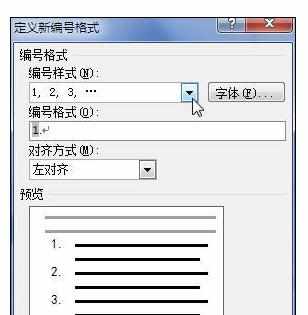
在列表中选择我们需要的编号样式,单击“字体”按钮。
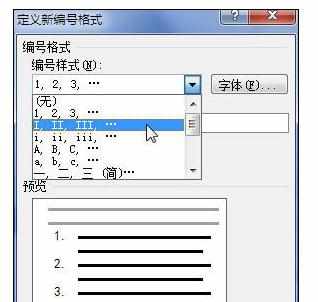
接下来,在“字体”对话框中可以设置字体、大小、颜色编号格式,完成后单击“确定”按钮。
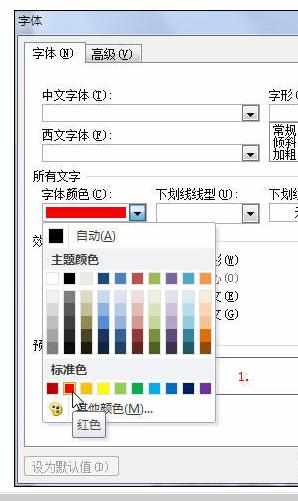
回到“定义新编号格式”对话框后,我们需要注意,“编号格式”中的编号代码不能改变。我们能做的仅仅是在这个代码前后输入自己的内容。
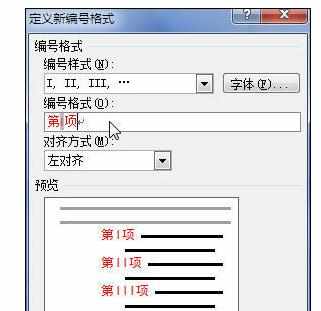
在“对齐方式”列表中,我们可以选择符合我们要求的对齐方式,单击“确定”按钮。
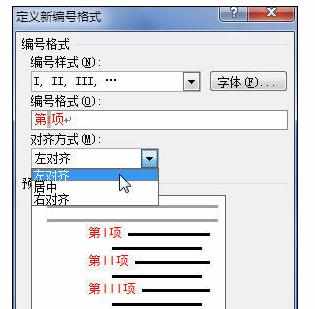
回到文档页面,在“段落”中单击“编号”下三角按钮后,我们就可以在列表中选择刚才自定义的编号格式了。
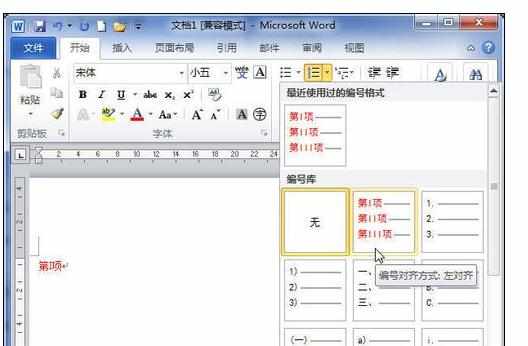

Word中2010版进行设置自定义编号的操作方法的评论条评论