如何在ppt中为字体添加阴影效果
发布时间:2017-03-24 01:12
为了让我们的ppt演示文稿更加美观有特色,我们可以在ppt中为字体添加阴影的艺术效果,那么,你知道如何添加吗?下面就让小编告诉你如何在ppt中为字体添加阴影效果 的方法。
在ppt中为字体添加阴影效果的方法:
打开幻灯片软件,然后输入要制作成阴影效果的文字,为后面做艺术字阴影效果做好准备

选择我们要做阴影效果的文字,然后点击菜单栏中的格式,打开格式工具栏,如下图所示
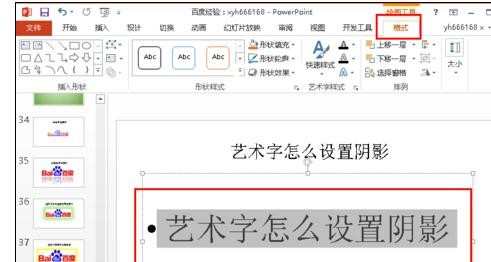
在格式工具栏中选择“艺术字”,点击打开其子菜单,其中最上面的阴影就是我们要使用到的
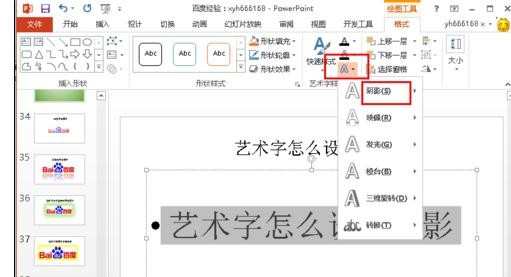
点击阴影后,打开预设的所有阴影效果,选择我们喜欢的阴影效果
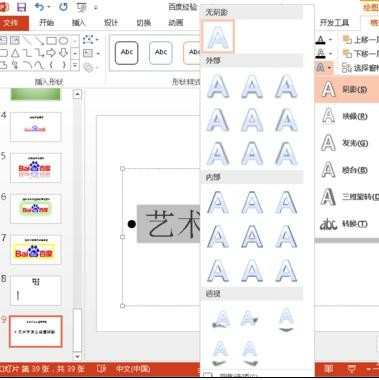
选择好阴影效果后,会自动退出原来的设置菜单,并将文字设置成阴影效果,如下图所示,小编这里将标题也设置了阴影效果
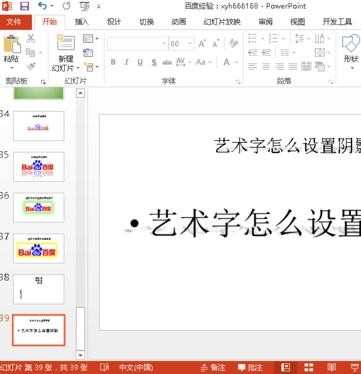

如何在ppt中为字体添加阴影效果的评论条评论