wps表格如何设置自动添加货币符号
发布时间:2017-03-07 15:17
相关话题
wps表格是一款非常强大的数据处理工具,我们可以在其中设置自动添加货币符号的功能,这为我们的工作带来了很大的方便,下面就让小编告诉你wps表格如何设置自动添加货币符号。
wps表格设置自动添加货币符号的方法
1、首先在电脑上打开并新建一个表格。

2、在WPS表格上制作一个带产品价格的表格,如下图所示。
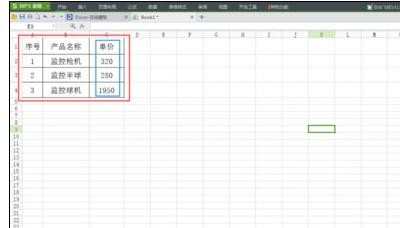
3、选取需要输入产品价格的该列,并点击鼠标右键,弹出下拉菜单,如下图所示。

4、点击下拉菜单里的设置单元格格式,弹出单元格格式设置窗口,如下图所示。

5、点击数值选项分类下的货币,切换到货币设置界面,可以设置货币小数点位数,以及不同国家的货币符号。

6、设置完毕后点击确定,选取列里的数值会自动切换到带有货币符号的数值。如下图所示。


wps表格如何设置自动添加货币符号的评论条评论