Word中2010从指定页设置页码的操作技巧
发布时间:2017-06-16 13:30
相关话题
在写论文、说明书等各种word文档时,经常遇到问题“如何让正文为第一页?”要诀两点:“分隔符的下一页”和“断开链接”。今天,小编就教大家在Word中2010从指定页设置页码的操作技巧。
Word中2010从指定页设置页码的操作步骤
光标定位:将光标定位于需要开始编页码的页首位置。
插入分隔符的”下一页”:选择“页面布局—>分隔符—> 下一页”插入。
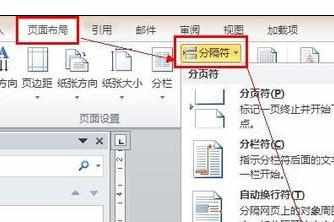
插入页码:选择“插入—>页码—> 页面底端”,选择“普通文字2”。

断开链接:选中“”,单击“链接到前一条页眉”按钮,断开同前一节的链接。

设置页码格式:选中页码,右键单击,在右键选项中选择“设置页码格式……”,在弹出的对话框中,在“起始页码”后的框中键入相应起始数字1。
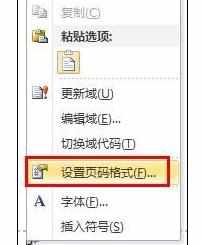
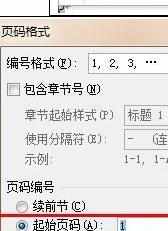

Word中2010从指定页设置页码的操作技巧的评论条评论