word中怎么设置文本框格式
发布时间:2016-11-10 13:30
相关话题
在Word使用过程中,有时候需要在一些空间添加一些文字或者图片,这时候会用到插入文本框的工具。
下面小编教你们在###word中怎么设置文本框格式:
选中要设置的文本框,如图所示

点击菜单栏中的【格式】,如图所示
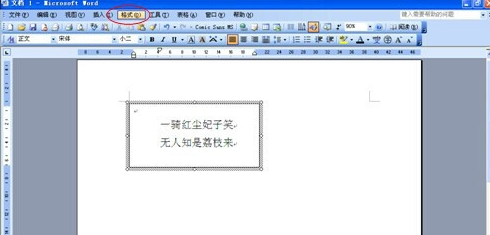
在菜单栏【格式】下拉栏中点击【文本框】,如图所示
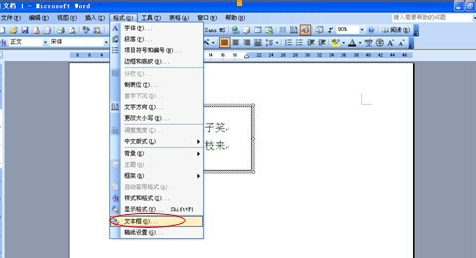
随即弹出【设置文本框格式】对话框,切换到【颜色与线条】选项卡,在填充下方【颜色】下拉列表文框中选择【充填效果】,它会弹出【充填效果】对话框,切换到【理纹】选项卡,在选项卡中选择适合的理纹,点击确定,如图所示
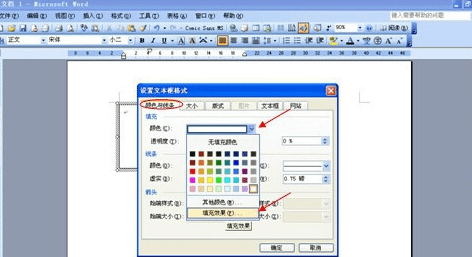
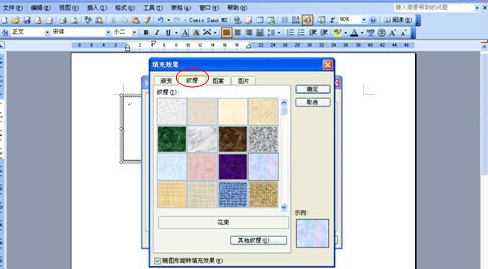
在线条下方【颜色】、【线型】、【虚实】、【粗细】的下拉文本框中选择适合的线条,如图所示
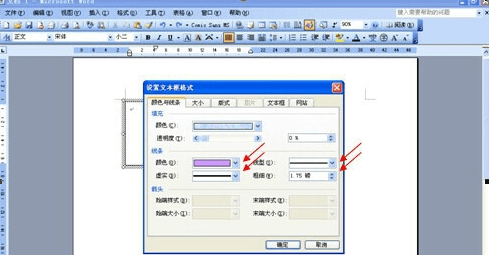
设置完文本框格式后,点击确定,如图所示
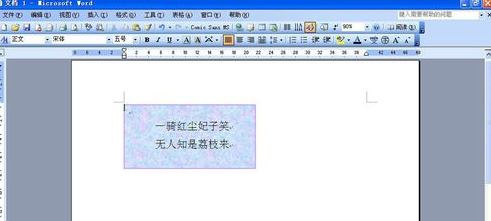

word中怎么设置文本框格式的评论条评论