powerpoint饼状图怎样制作
发布时间:2017-05-27 05:24
相关话题
PPT是适用于演示的文稿,因此需要多使用图表、少使用文字来说明问题,饼状图就是我们经常在PPT中插入的图表类型之一,那么怎么添加饼状图呢?下面给大家分享powerpoint添加饼状图的方法吧,欢迎大家来到学习。
powerpoint添加饼状图的方法
打开PPT,点击“插入”——点击“图表”
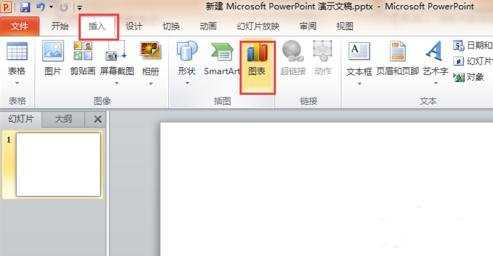
弹出“插入图表”选择框,选择“饼图”,选择一种样式,点击“确定”
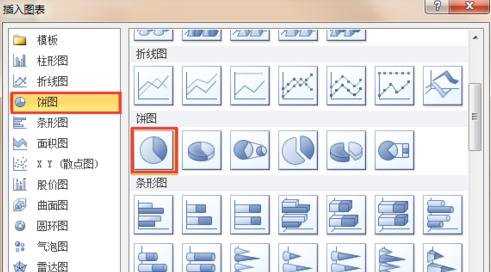
弹出EXCEL后填写数据信息
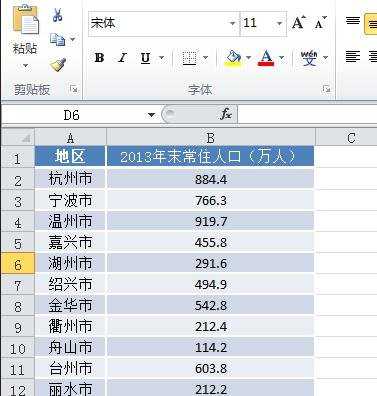
完成输入录入后回到PPT 我们就可以看到对应的饼形图了
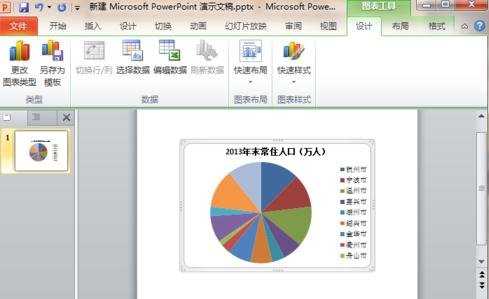
这个时候的图是没有数据的,我们需要右键点击“添加数据标签”,这样就可以出来数据了
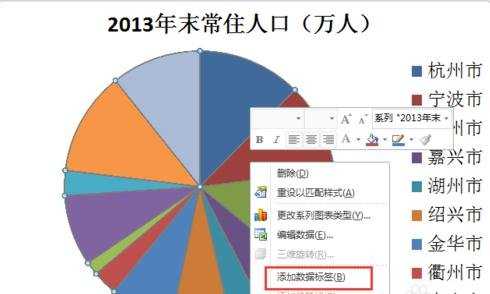
如果要修改数据,右键点击“编辑数据”,重新弹出EXCEL表格后修改数据
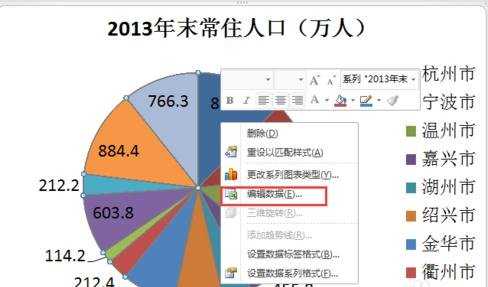
猜你感兴趣:
1.powerpoint如何添加饼状图
2.如何使用powerpoint制作饼图
3.怎么在ppt中制作饼状图
4.PPT中怎么插入饼状图
5.如何制作ppt饼状图

powerpoint饼状图怎样制作的评论条评论