WIN7去除图标黄色小锁的方法
发布时间:2016-11-10 12:09
相关话题
用户打开库文件夹发现图标上多出一个黄色小锁,怎么去除呢?虽然可以正常使用,但是看着黄色小锁非常不舒服。其实win7系统文件夹的小黄锁图标代表安全限制锁,这个图标上的黄色小锁也是可以去除的,想要去除的用户跟随小编脚步一起看看解决方法。
WIN7去除图标黄色小锁的方法
1、通常的文件夹有黄色小锁(意即不共享该文件夹,安全有保障的提示),可以使用加载所有账户的权限来取消黄色小锁图标。使用鼠标右键点击有黄锁的文件夹→属性;

2、安全→编辑;
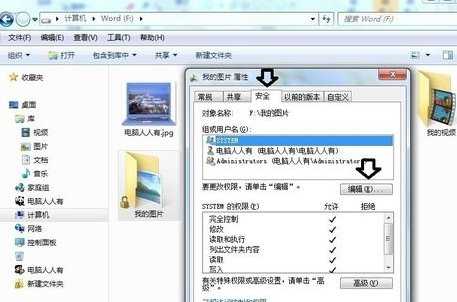
3、安全→添加;

4、完全控制→允许→确定;

5、稍后,一阵授权。
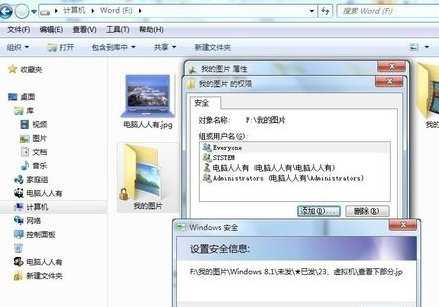
6、再次查看我的图片文件夹上的小黄锁是没有了,但是库文件夹下的图标上还有小黄锁。

7、而且,右键点击该图标的属性是没有安全选项的。此时可以选择共享→特定用户。
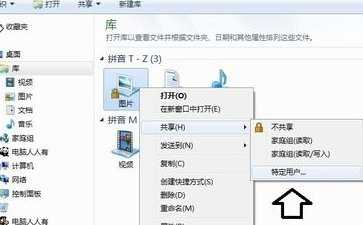
8、在弹出的对话框中输入:Everyone →添加→确定。
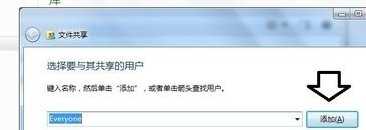
9、注意:如果添加Authenticated Users账户也有一样的效果。

10、点击完成。
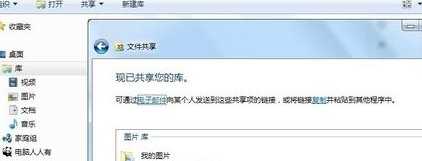
12、再使用Windows+E快捷键,调出资源管理器,这里的图标就没有黄色小锁了。

win7系统库文件夹图标上多出黄色小锁去除方法讲解到这里,别看着步骤多,其实操作起来是很简单的,想要去除库文件图标的黄色小锁,赶紧使用上述方法。

WIN7去除图标黄色小锁的方法的评论条评论