电脑摄像头打不开怎么诊断
发布时间:2017-05-18 12:48
电脑摄像头实现了视频通话,为我们的交流带来了极大的便利。那么,如果摄像头打不开了的话,应该怎么诊断呢?下面小编告诉你!
电脑摄像头打不开的诊断方法
右击我的电脑,选择管理

单击右边的“设备管理器”,然后选择图像设备下的摄像头设备,单击上方的“启用”按钮:
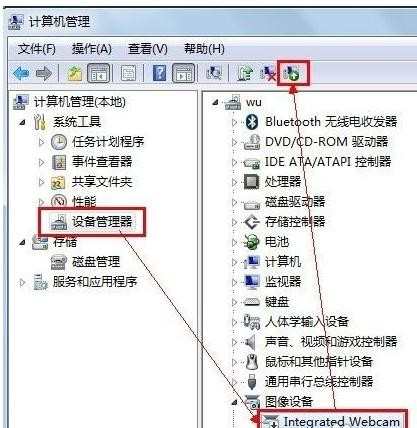
稍等片刻,即可启用成功。启用成功若不可用,可以尝试重启计算机:
用驱动精灵,主流的摄像头都是系统默认的驱动即可启用的,即常说的免驱动摄像头。如果没法使用,说明主板没有识别摄像头,尝试升级主板驱动即可。下载最新版驱动精灵,并安装,百度搜索驱动精灵即可,我就不详细说了。安装完成后,打开驱动精灵,下载主板驱动,
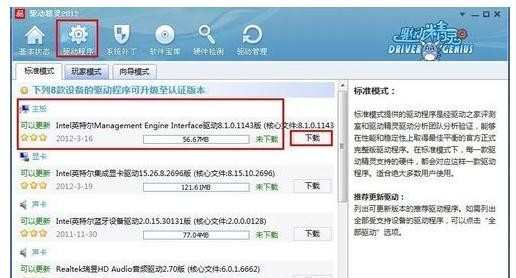
下载完成后点击安装

之后就是一个接一个的点击下一步

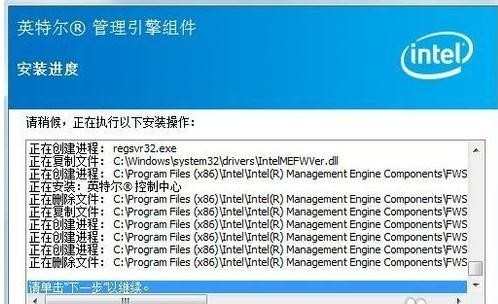
弹出对话框,提示是否安装设备,请选择“安装”:

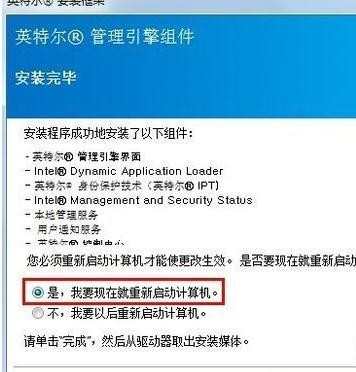
重新启动计算机!

电脑摄像头打不开怎么诊断的评论条评论