photoshop中怎样载入安装字体
发布时间:2017-05-05 08:47
相关话题
在photoshop里面文字是经常用到的工具,但有时候一些文字是需要进行字体安装的。下面是小编带来关于photoshop中怎样载入安装字体的内容,希望可以让大家有所收获!
photoshop中载入安装字体的方法
第一,在百度上搜索“字体下载”,然后点网页进入。
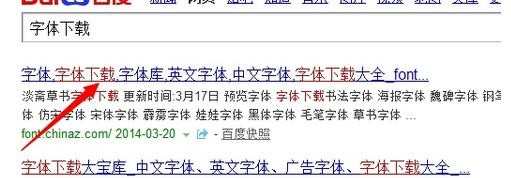
第二,选择字体“中文字体”。

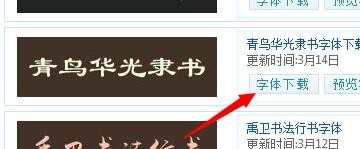
第三,选择“字体下载”,下载地址“电信极速下载”,或者其他的下载方式。
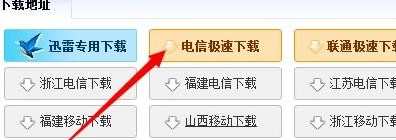
第四,下载到桌面解压,看到三个文件,其中有个“青鸟华光简隶书.TTF”格式,按CTRL+C复制。


第五,打开电脑C盘“Windiows”→“FONTS”。
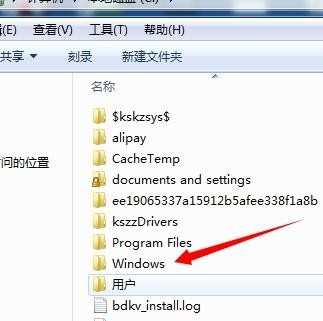
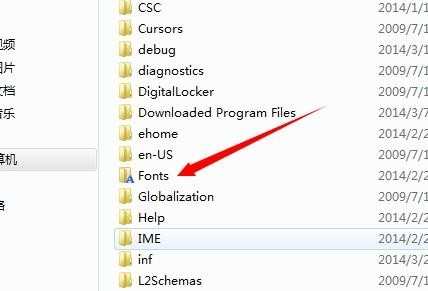
第六, 然后按快捷键“CTRL+V”粘贴,字体就安装进入了,关闭窗口。
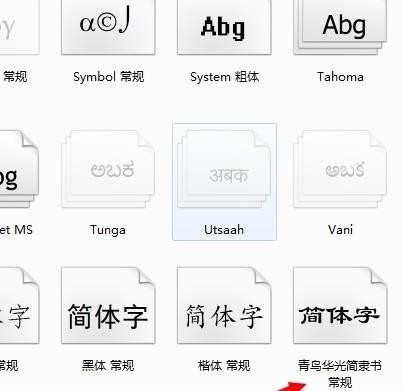
第七,打开“photoshop软件”,新建窗口,选择字体输入“青鸟华光简隶书”,在新建模版里输入“你好”,看到的效果完成了。
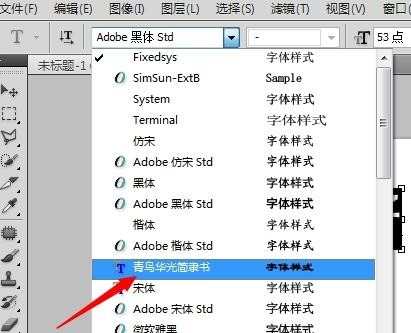
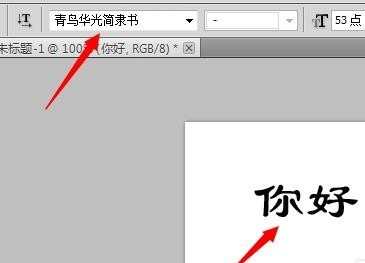

photoshop中怎样载入安装字体的评论条评论