电脑显示器怎么调高亮度
发布时间:2016-12-12 15:19
你们知道怎么调高显示器的亮度吗?下面是小编带来电脑显示器怎么调高亮度的内容,欢迎阅读!
电脑显示器调高亮度方法:
不同的品牌的显卡设置方式不一样,我们这里以N卡为例说明:
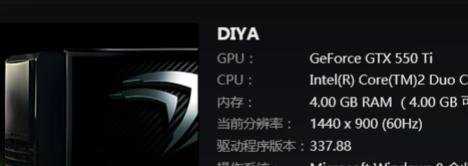
安装NVIDIA的官方驱动后右下角应该有NVIDIA的图标,右击之选择“打开NVIDIA控制面板”:
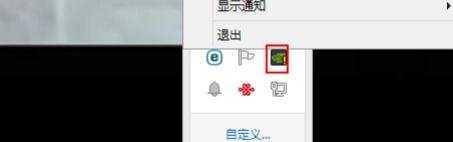
在弹出的“NVIDIA控制面板”窗口左侧选择“显示”下的“调整桌面颜色设置”:
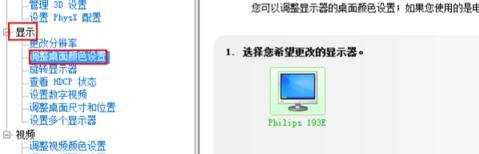
然后在右边选择“选择颜色设置方式”下的“使用NVIDIA设置”,并设置下面颜色通道中的“高度”即可:
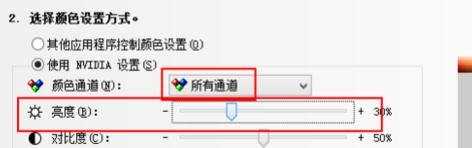
设置完成后单击最右下角的“应用”按钮即可:
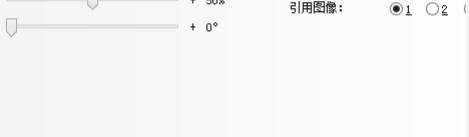

电脑显示器怎么调高亮度的评论条评论