Word中进行设置页数的操作技巧
发布时间:2017-06-16 09:37
相关话题
Word文档是我们工作和学习中必不可少的工具,利用微软Office所提供的强大页码功能,我们可以在word文档中设置页数,那么一起来看看如何在在Word中插入页码吧。今天,小编就教大家在Word中进行设置页数的操作技巧。
Word中进行设置页数的操作步骤
首先打开一个word文档,在“插入”中点击“页码”,选择“设置页码格式”。
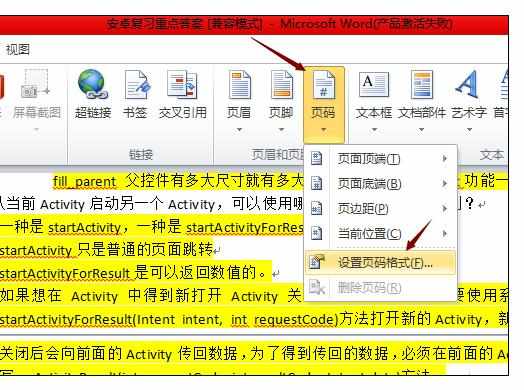
在页码格式设置窗口中,选择一种“编码”格式,然后勾选“起始页码”,并且输入1,点击“确定”按钮。
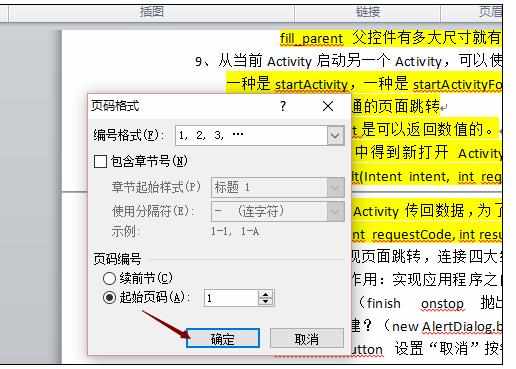
然后点击“页码”,选择“页码底端”,然后选择一种页码样式。
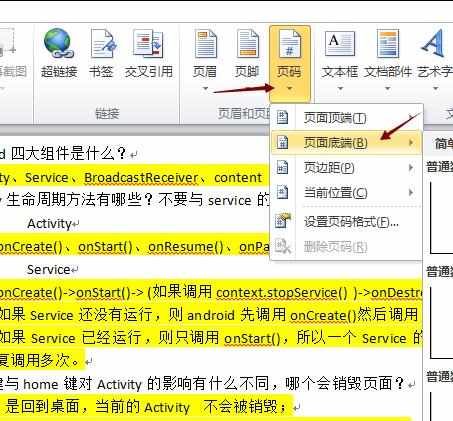
此时,就完成了设置页码的操作了,可以看到在每一页文档的下面都会有页码数。
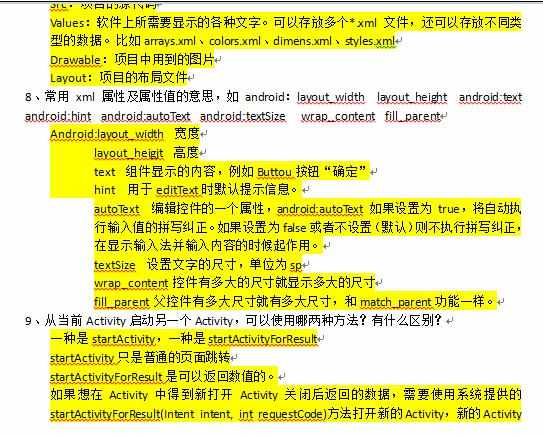

Word中进行设置页数的操作技巧的评论条评论