photoshop如何调整图片像素尺寸
发布时间:2017-06-05 14:12
相关话题
像素的尺寸和大小是可以调整的,我们一般都会用到photoshop。其实这个也不算太难,下面就让小编告诉你photoshop如何调整图片像素尺寸的方法,一起学习吧。
photoshop调整图片像素尺寸的方法
1. 打开一个图像文件。如下图所示:

2. 选择“图像”菜单,点击“图像大小”命令。如下图所示:
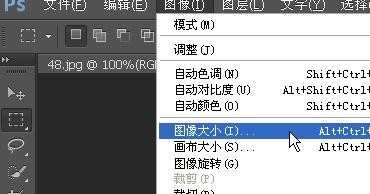
3. 打开“图像大小”对话框。如下图所示:
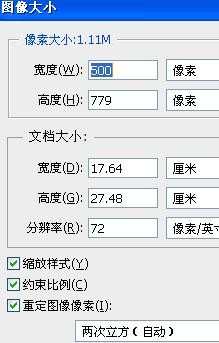
4. 在“图像大小”对话框中,修改好图像的像素大小、打印尺寸和分辨率以后,点击确定按钮,即可完成图像大小的修改。如下图所示:


photoshop如何调整图片像素尺寸的评论条评论