Excel表格中单元格插入斜线并打字的方法
发布时间:2017-03-29 00:24
相关话题
现在的职场中,坐办公室的白领越来越多,也就不可避免的需要应用到大量的办公软件。其中,最基本的就是office软件,excel表格是软件中一个非常重要的部分。excel表格涉及到很多技巧,如何在excel的单元格中插入斜线并打字。今天,小编就教大家在Excel表格中单元格插入斜线并打字的方法。
Excel表格中单元格插入斜线并打字的步骤如下:
首先,选中需要插入斜线的单元格。
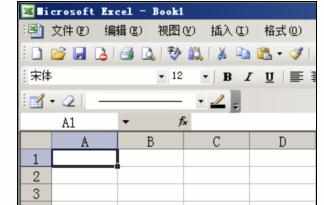
例如:表格横向需要表示“工资”,列向需要表示“姓名”,就在单元格内打字“工资姓名”。
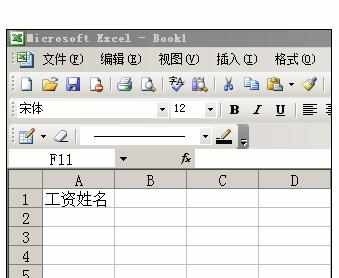
右键点击单元格,选中“设置单元格格式”,选择“边框”,选中右边最后一个选线,点“确定”。
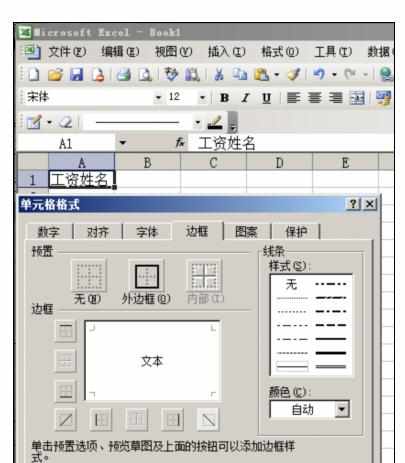
在单元格内,鼠标在“工资”和“姓名”之间,按Alt+Enter键,之后单元格显示如图所示。
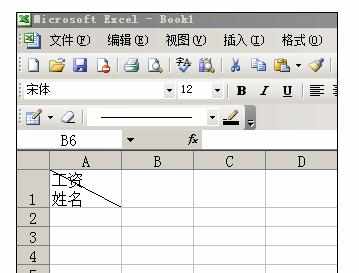
将鼠标放在“工资”前面,并按空格键,按至“工资”两字不断靠右上方,一直到斜线右上方为止。即完成本单元格的输入。
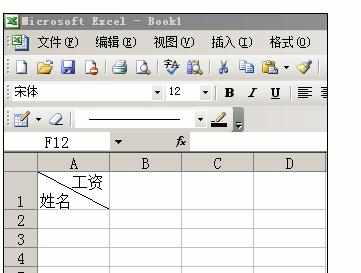
注意事项:
步骤顺序不可弄反,
第二步输入时,需显示在横向的,先输入;显示在列项的,后输入。输入时,不必有空格。

Excel表格中单元格插入斜线并打字的方法的评论条评论