photoshop抠图步骤
发布时间:2017-02-13 11:36
相关话题
PS一直以抠图功能非常强大被大家知晓,那么大家知道如何抠图吗?下面是小编整理的photoshop抠图步骤,希望能给大家解答。
photoshop抠图步骤:
1.色彩范围抠图
比如我们要抠图片上的海水

2.ps打开要抠的图片,然后鼠标点击菜单栏:选择-色彩范围
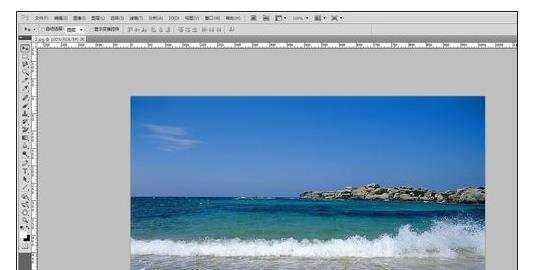

3.吸管吸取要抠的水,这里要慢慢调节,选择水最佳位置
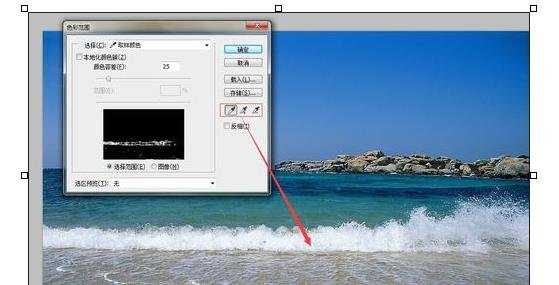
4.选取后,鼠标点击确定

5.这时候抠水的部分就被选中,我们就按键盘上的ctal+j复制,这时候抠水的部分单独新建图层,抠水就结束。
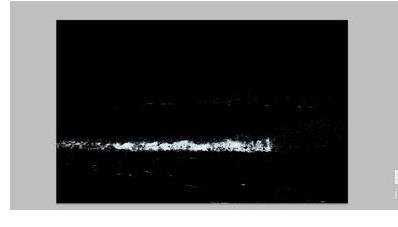

photoshop抠图步骤的评论条评论