photoshop如何调出非主流图片
发布时间:2017-05-08 08:21
朋友们经常会看到漂亮的非主流漂亮MM的照片,现在就教大家如何调出这种非主流的照片。下面是小编带来关于photoshop如何调出非主流图片的内容,希望可以让大家有所收获!
photoshop调出非主流图片的方法
先看下原图,分析一下。

打开原图,选择通道模式,选择绿色通道(如图)。
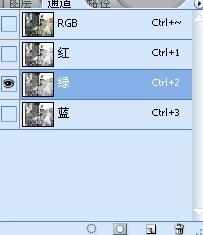
然后ctrl+A,这时图片周围会出现闪烁的虚线。编辑--拷贝。 选择蓝色通道,编辑--粘贴。回到图层模式。
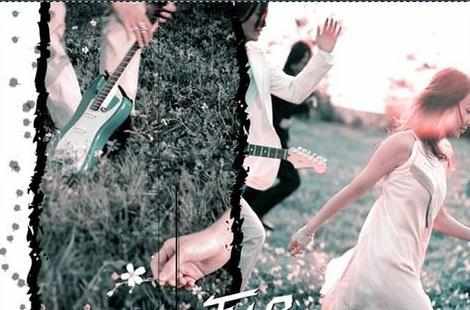
图像--调整--可选颜色 把绿、青、蓝三个颜色都按照下面图片的数值进行设置,确定
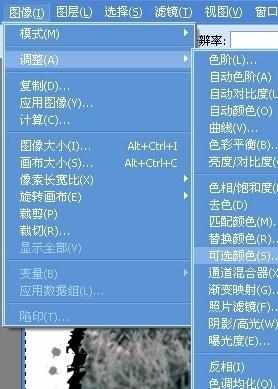
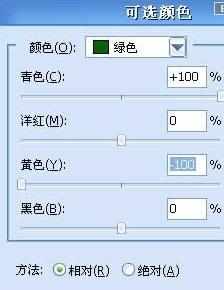
点击图层模式最下面的那个按钮,选择照片滤镜(有的ps版本叫图片过滤器) 选择80或者82,然后把浓度稍微降低一点。


如果照片上有人物的,就在照片蒙版那个图层上用透明度50%的橡皮擦擦人物的皮肤部分,让皮肤更自然,最后调整一下对比度饱和度,再稍微修饰一下,锐化一下什么的就OK了。


photoshop如何调出非主流图片的评论条评论