excel2003添加组合框的教程
发布时间:2016-12-02 22:51
Excel中的组合框具体该如何进行添加呢?下面是小编带来的关于excel2003添加组合框的教程,希望阅读过后对你有所启发!
excel2003添加组合框的教程:
添加组合框步骤1:首先将需要的文字填写在相应的单元格,注意,需在同一列,如图:
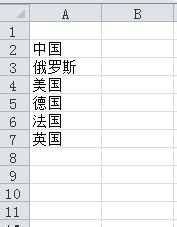
添加组合框步骤2:点击开发工具,插入组合框,如图:
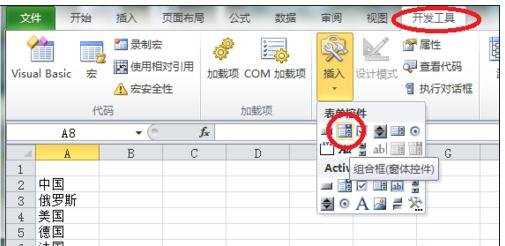
添加组合框步骤3:插入组合框后,调整至自己满意的大小,右键点击设置,如图:
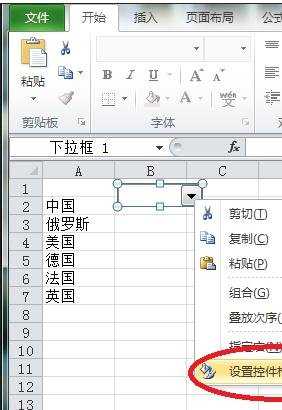
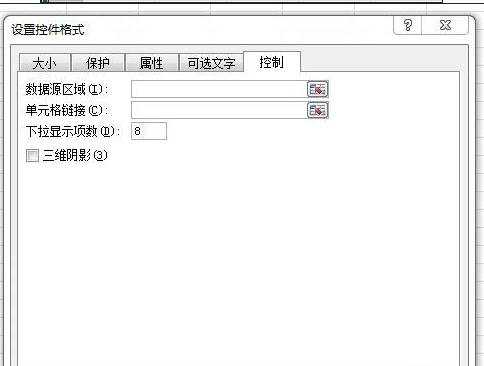
添加组合框步骤4:选择之前填入的内容为数据源,选择A1为单元格链接,根据需要设置下拉显示项数量和三维阴影,点击确定完成。如图:

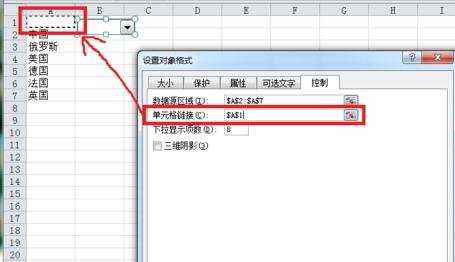

添加组合框步骤5:在D1处输入OFFSET函数,回车。如图:
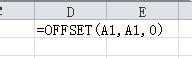
添加组合框步骤6:接着,我们的目的就达到了,看看,是不是组合框中选择的内容,将会出现的D1的单元格内,如图:
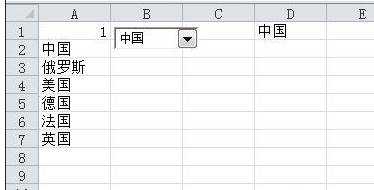
看了excel2003添加组合框的教程还看了:
1.Excel2003教程
2.Excel2010ActiveX控件的使用以及隐藏组合框
3.excel2003绘制双斜线的教程
4.Excel怎么隐藏组合框
5.如何合并excel图表教程
6.excel2013绘图教程
7.excel 2010如何调出控件教程

excel2003添加组合框的教程的评论条评论