excel2013怎么使用条件格式数据条
发布时间:2017-05-15 15:05
在excel2013中,数据格式功能能够在单元格中制作出数据条,就像柱形图一样,但是应该怎么使用这个功能呢?下面就跟小编一起来看看吧。
excel2013使用条件格式数据条的步骤
选中含有成绩数据的表格内容(选择的区域只要将含有成绩数据的单元格全部包括在内即可),单击“开始”选项卡下“条件格式”后的下拉按钮,从条件格式的“数据条”中选择合适的颜色样式。

我们可以看到数据条已经添加到成绩单中,谁的成绩高谁的低一目了然。
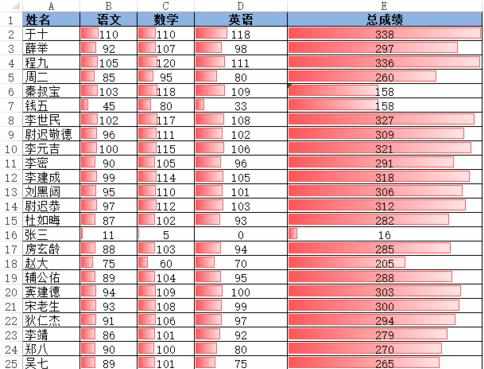
我们也可以设置“只显示数据条,不显示数值”。选中有数值的单元格,单击“条件格式”后下拉按钮,选择“管理规则”命令。
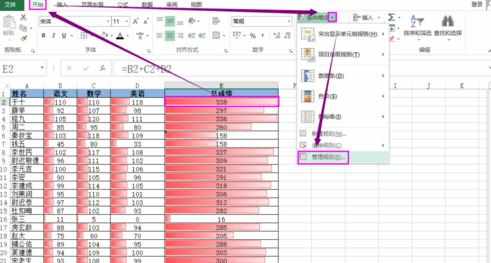
选中这条数据条规则,点击“编辑规则”按钮。
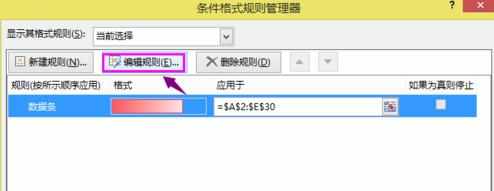
勾选“仅显示数据条”,点击“确定”按钮,在返回到的规则管理界面同样点击“确定”即可。
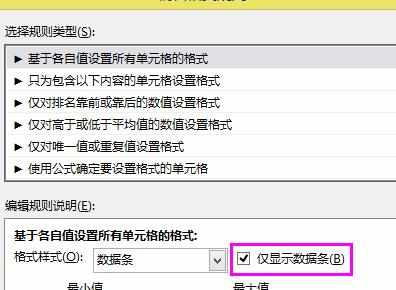
我们可以看到表格中数值没有了,只有数据条。
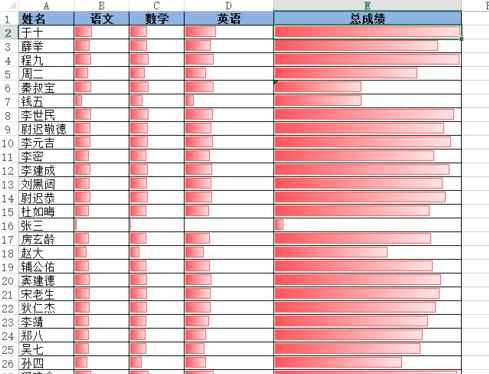
如果去除数据条,恢复到最初的表格样式。同样的方式进入“管理规则”的界面。

选中这条数据条规则,点击“删除规则”按钮,然后点击“确定”按钮即可。
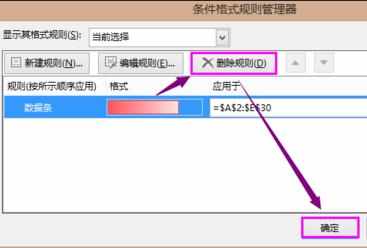

excel2013怎么使用条件格式数据条的评论条评论