在ppt中怎样设置密码
发布时间:2017-05-16 13:31
相关话题
为了不让别人看到我们的ppt演示文稿,我们可以在ppt中为其设置密码,具体的操作是怎样的呢?下面就让小编告诉大家在ppt中怎样设置密码。
在ppt中设置密码的方法
单击“Office按钮”——“另存为”——“PowerPoint演示文稿”
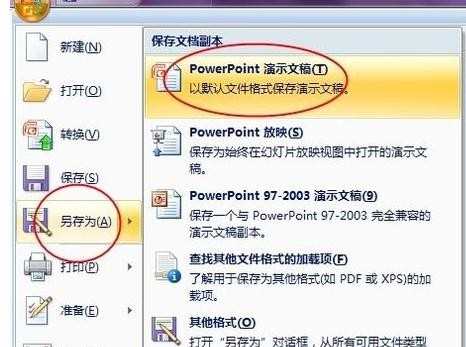
在对话框中,单击下方的“工具”——“常规选项”

可以看到,在对话框中,有“打开权限密码”“修改权限密码”“个人信息选项”。可以根据自己的需要选择

输入打开权限密码和修改权限密码,按确定后,会弹出对话框,需要重新确认密码
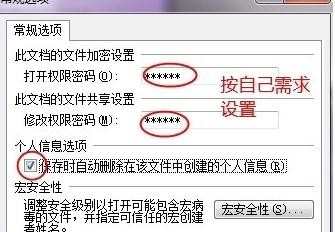


选择后,确定保存位置,命名文件,保存
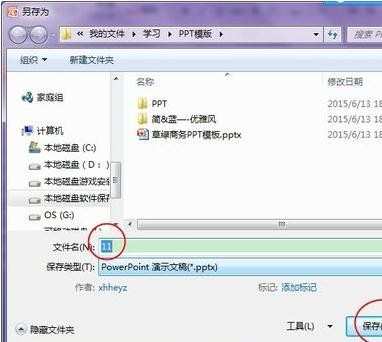
重新打开PPT后,会弹出对话框,只有输入了正确的打开权限密码,才能打开文件;如果还有修改权限密码,需输入后才算进入,而没有的话,只能选“只读”

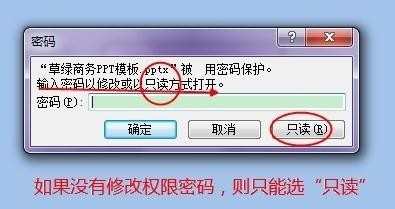

在ppt中怎样设置密码的评论条评论