Word中进行样式和格式设置的操作技巧
发布时间:2017-06-13 18:12
相关话题
Word样式和格式如何设置?在表格中起到美化格式的作用,具体该怎么去进行操作的呢?今天,小编就教大家在Word中进行样式和格式设置的操作技巧。
Word中进行样式和格式设置的操作步骤
1、首先,保证文档中有文字标题,这里为了演示操作,省去了正文的内容。

2、那么右侧的样式和格式设置窗口是怎么调出来的呢?
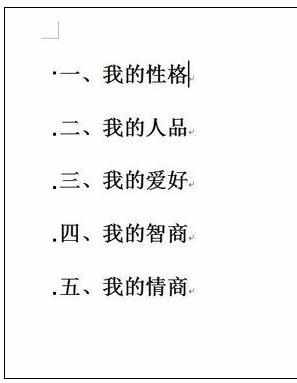
3、点击工具菜单中的文档样式快捷键,点击打开。
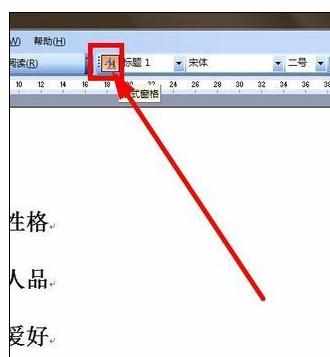
4、自动跳出设置窗口在文档的右侧。
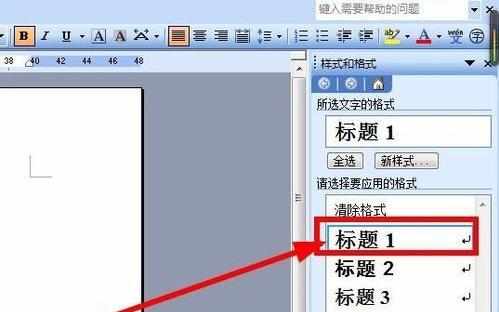
5、然后选中标题一,单机鼠标右键,点击修改。
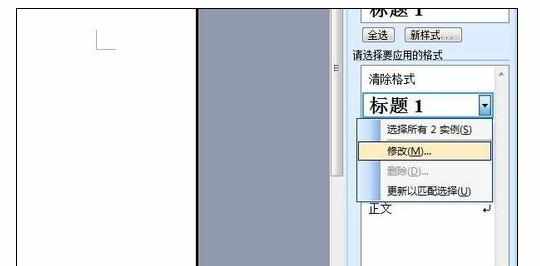
6、在这进行修改段落格式等,包括行间距。
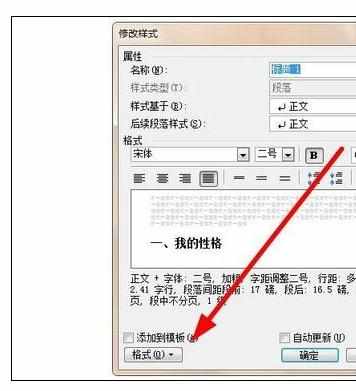
7、最后移动光标至标题处,点击标题一就可以快速刷格式了。
注意事项:
以上是Word2003版本的,其他版本操作有所差异。

Word中进行样式和格式设置的操作技巧的评论条评论