ppt幻灯片添加页眉和页脚的方法
发布时间:2017-05-06 13:56
相关话题
怎么给幻灯片添加页眉和页脚?今天,小编就教大家如何给幻灯片添加页眉和页脚的方法。
ppt幻灯片添加页眉和页脚的步骤如下:
打开幻灯片文件,然后点击菜单栏中的“插入”,打开插入工具栏,然后在插入工具栏中选择“文本”工具。
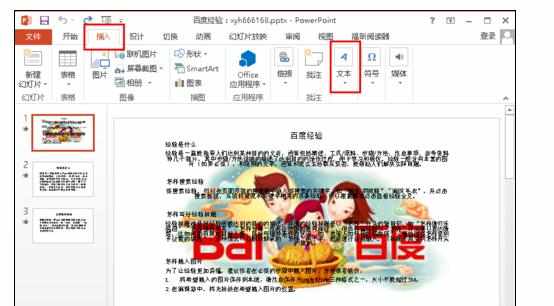
点击文本后就打开文本的子工具栏:文本框、页眉和页脚、艺术字、日期和时间等,这里我们需要用到的是“页眉和页脚”。
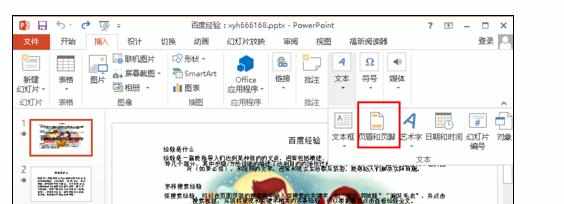
点击“页眉和页脚”后,就打开如下图所示的页眉和页脚设置对话框。
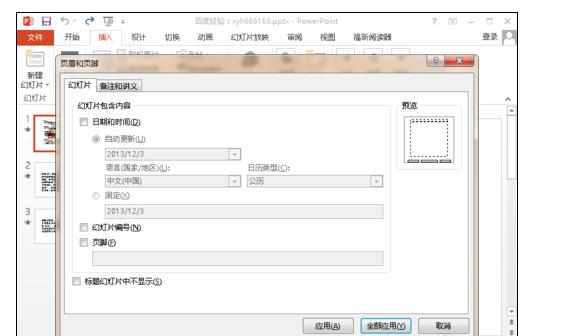
在页眉和页脚设置对话框中点击“备注和讲义”,打开“备注和讲义”设置页面,在最下面我们可以看到页眉和页脚选项。
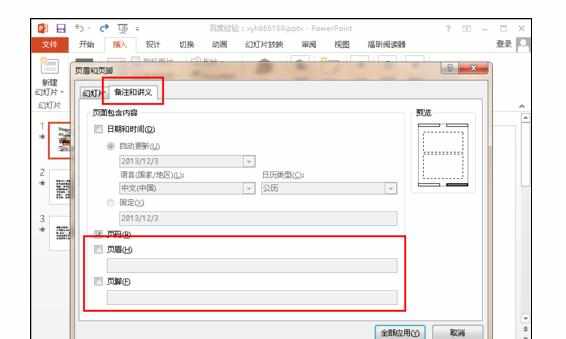
首先勾选页眉和页脚,然后在页眉和页脚下面的输入框中输入对应的页眉和页脚的内容,然后点击右边的“全部应用”按钮,这样就添加好页眉和页脚了。
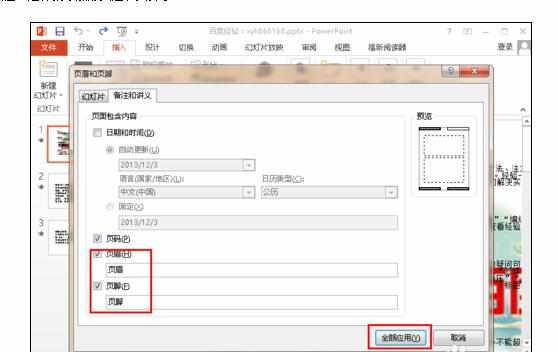

ppt幻灯片添加页眉和页脚的方法的评论条评论