如何制作动态ppt
发布时间:2016-12-24 12:46
制作动态ppt你知道怎么做呢?下面小编就为你提供如何制作动态ppt的方法啦!
制作动态ppt的方法:
桌面鼠标右键>新建>Microsoft PowerPoint 演示文稿:

打开PPT文档:

单击鼠标左键,进入编排模式:
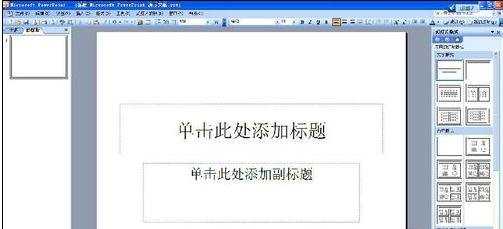
右侧有各种模版可以供你选择,我们选择任意一种进行下去:
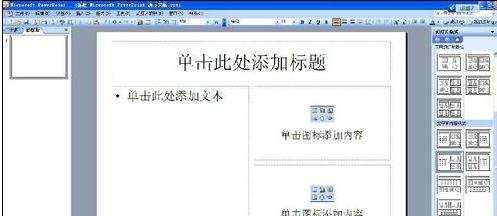
编辑好内容以后,打开“幻灯片放映”菜单下的“自定义动画”选项,就可以在屏幕右侧出现“自定义动画”任务窗口:
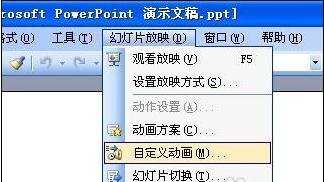
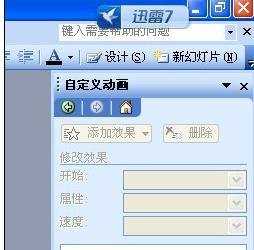
动画的整个设置过程就可以在这个窗口中完成,对内容进行进入效果设置:
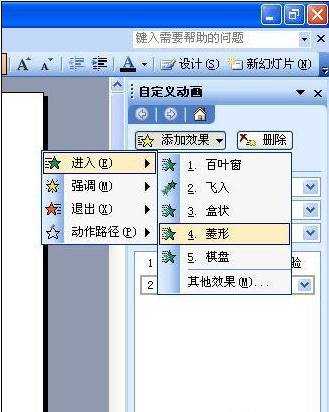
对内容进行强调效果设置:
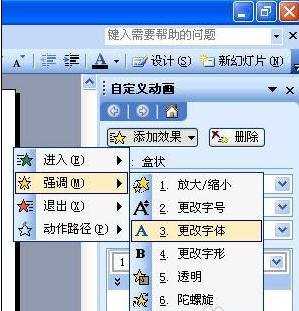
对内容进行退出效果设置:
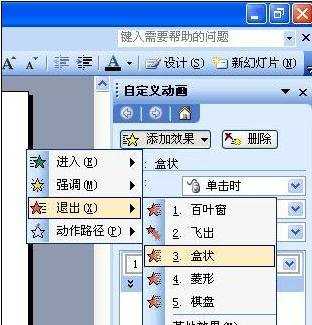
对内容进行动作路径效果设置:
ok 保存 点击播放就成动态了。


如何制作动态ppt的评论条评论