怎样在ppt2007各种形状中插入图片
发布时间:2017-05-12 16:56
有时候用PPT2007制作课件的时候,可以在添加的各种形状中插入图片,那么我们如何在PPT2007的各种形状中添加填充自己喜欢的各种图片呢?下面小编告诉你!
在ppt2007各种形状中插入图片的方法
打开PPT以后,我们点击插入菜单中的形状,首先添加自己喜欢的形状进来。
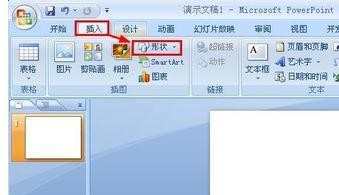
然后我们将添加的形状调整到合适的大小和位置。

选择形状,然后点击格式菜单中的形状填充。
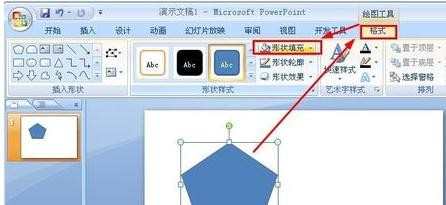
这时候弹出的窗口中,我们选择这里的图片打开。

然后选择电脑上的图片,点击下方的插入。
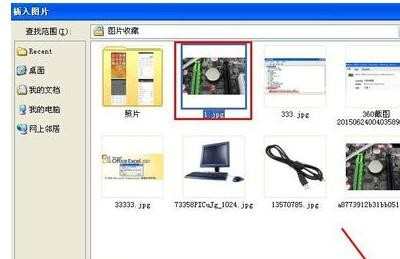
这样我们就可以看到我们添加的形状中已经插入了我们的图片,看起来是不是比较美观呢?大家需要的时候可以试试这种方法哦!

当然为了图片的更加美观,我们可以在图片上单击鼠标右键,然后打开设置图片格式窗口。

图片格式窗口中我们可以对图片进行各种设置和修改,达到我们满意效果。

END

怎样在ppt2007各种形状中插入图片的评论条评论