excel2003版降序排序的教程
发布时间:2016-12-02 13:41
在Excel中录入好数据以后经常需要用到排序功能,其中降序排序是比较常见的一个排序方式,具体该如何操作呢?下面是小编带来的关于excel2003版降序排序的教程,希望阅读过后对你有所启发!
excel2003版降序排序的教程:
降序排序步骤1:首先双击打开excel

降序排序步骤2:打开所需要处理的表格

降序排序步骤3:修改考试成绩排序选中考试成绩的一列

降序排序步骤4:选择数据打开排序


降序排序步骤5:选择扩展选定区域下一步

降序排序步骤6:选择主要关键字次要关键字 第三关键字进行排序
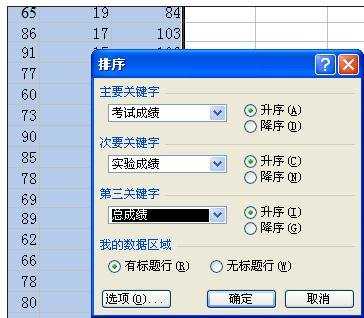
降序排序步骤7:点击排序 就完成了

降序排序步骤8:如果选择以当前选定区域排序 则只排列数据对于别的字段没有影响 数据排序和姓名等字段不一致

看了excel2003版降序排序的教程还看了:
1.excel2013柏拉图制作教程
2.excel 2003 自动编序号的方法
3.excel2007怎么制作柏拉图
4.excel2007 制作柏拉图的方法
5.WPS表格怎么制作柏拉图
6.excel2013柏拉图制作教程
7.word2010怎么制作柏拉图

excel2003版降序排序的教程的评论条评论