如何让运行命令显示或隐藏
发布时间:2017-05-04 16:20
很多网友会发现自己开始菜单里的运行命令不见了,在不得不用运行命令的时候就会一筹莫展。或者有的网友想隐藏自己的运行命令,防止别人恶意地损坏自己的电脑。下面就让小编给大家说说如何让运行命令显示或隐藏吧。
让运行命令显示或隐藏的方法
这是一张没有”运行“命令的开始菜单截图,现在我们要让它显示”运行“命令。
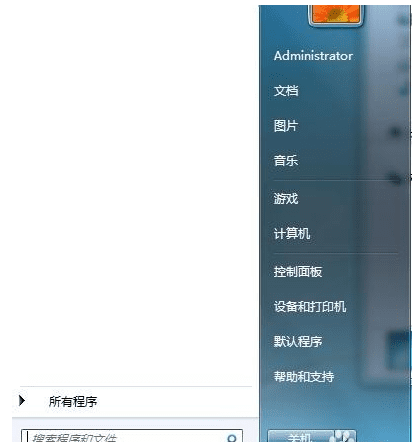
在桌面底部的任务栏上右键单击,选择”属性“


单击上面的“开始菜单”

点击”自定义“,讲进度条拉到最底下,这时会出现”运行“选择


点击”运行“前面的白框,再分别点击确认。这时你再打开”开始“菜单,会发现”运行“出现了。
很简单吧,希望对你有所帮助。


如何让运行命令显示或隐藏的评论条评论