word中怎么做表格
发布时间:2016-11-07 09:59
相关话题
我们在办公时经常要用到表格,如课程表,报名表等;应用word可以很方便快捷地制作表格 。那么下面就由小编给大家分享下word中做表格的技巧,希望能帮助到您。
word中做表格的步骤如下:
步骤一:打开一个空白的文档,在菜单栏中选择“表格”,执行“插入”-“表格”命令;
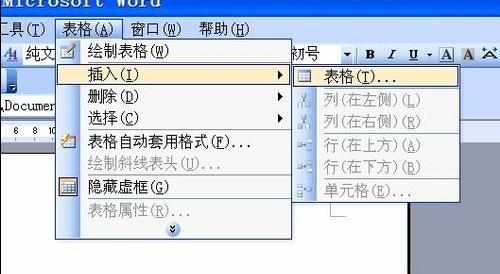
步骤二:在打开的表格对话框中输入我们表格的行数和列数。我们根据实际需要进行设置,设置好后点击确定按钮;

步骤三:一个表格就插入到编辑区了,我们可以在单元格中输入相应的内容;
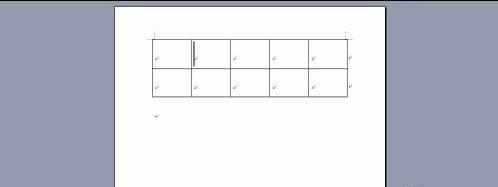
步骤四:选定表格一行,我们右击,在弹出的菜单中我们可以对表格进行操作,我们可以重新插入表格的一行或删除表格的一行。同理对列进行操作的话可以删除和增加列;
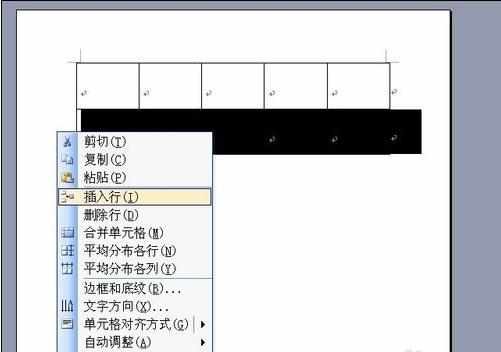
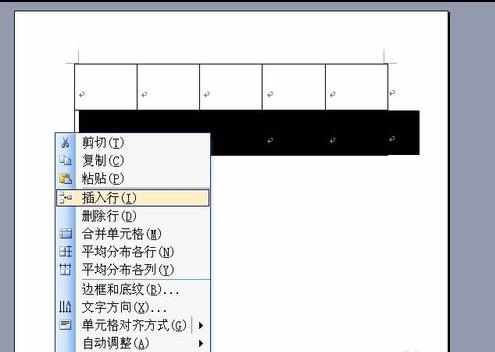
步骤五:在步骤4中弹出的菜单中选择"表格属性”可以对表格的颜色,边框,底纹,高度等进行设置。
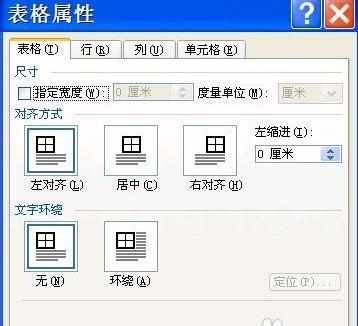

word中怎么做表格的评论条评论