电脑出现未识别的网络怎么办
发布时间:2017-03-02 11:46
有的时候我们使用电脑上网的时候突然出现网络无法访问的问题,网线什么的都是连接好的,那这是怎么回事呢?下面是小编给大家整理的一些有关电脑出现未识别的网络的解决方法,希望对大家有帮助!
电脑出现未识别的网络的解决方法
点击“开始”,在控制面板中找到“设备管理器”点击并进入。

在设备管理器界面找到“网络适配器”并进入。

找到我们安装的网卡驱动并点击鼠标右键选择“禁用”。

等待几秒后,再点击启用,基本上就可以恢复正常了。

除此之外,我们可以按住“win”+“R”,打开运行命令框,在输入框中输入services.msc并按回车。
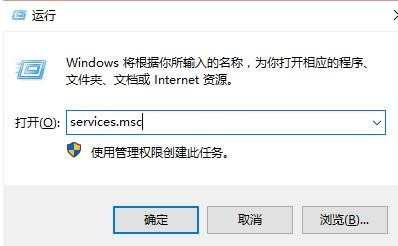
在服务列表中找到DNS和DHCP服务,点击鼠标右键选择属性。
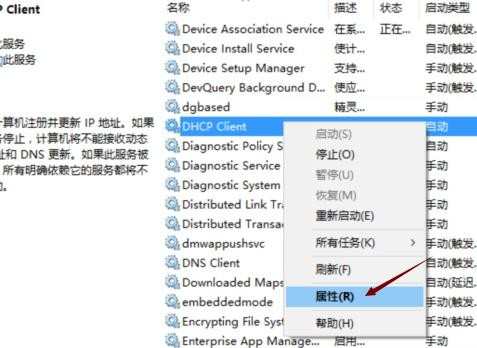

然后在启动方式中选择“自动”,然后点击确定即可。
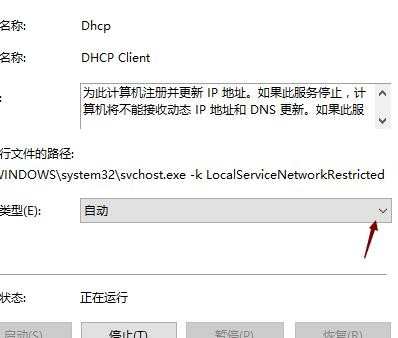


电脑出现未识别的网络怎么办的评论条评论