在word2007怎么进行页面设置
发布时间:2017-05-12 11:25
很多朋友发现WORD2007的页面设置位置发生了变化,那么在word2007怎样进行页面设置呢?下面小编告诉你!
在word2007进行页面设置的方法
首先打开自己编辑好的WORD文稿!
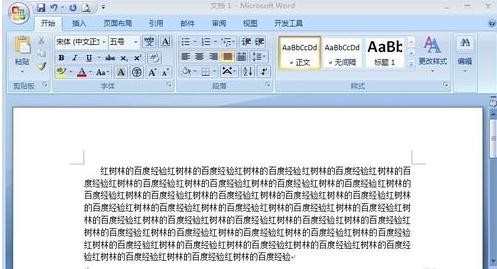
点击页面布局菜单!
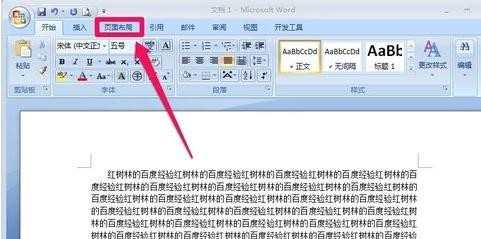
我们可以点击如图所示地方对页面的内容进行一些不同项目的设置!

我们点击这里的小箭头打开页面设置!

在页面设置窗口中大家发现和WORD2003的设置方法是类似的,在页边距中我们可以设置页边距和文字方向等等!
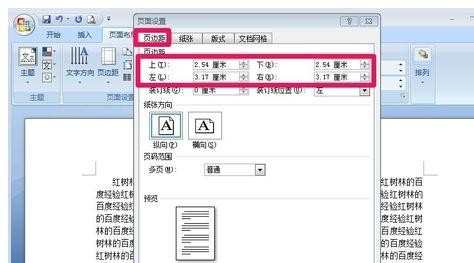
在纸张中我们选中纸张的大小以及纸张的类型!
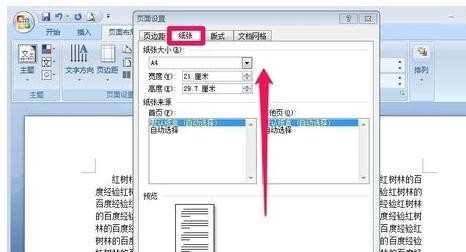
在板式中我们可以对页眉页脚的边距进行一些设置!
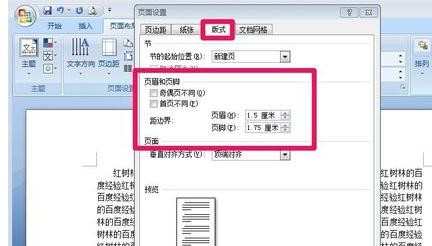
END

在word2007怎么进行页面设置的评论条评论