Word2010中设置页面背景文字水印的操作方法
发布时间:2017-03-31 20:37
相关话题
Word2010如何设置页面的背景文字水印,具体该怎么去操作的呢?今天,小编就教大家在Word2010中设置页面背景文字水印的操作方法。
Word2010中设置页面背景文字水印的操作步骤如下:
点击word界面菜单栏的“页面布局”。
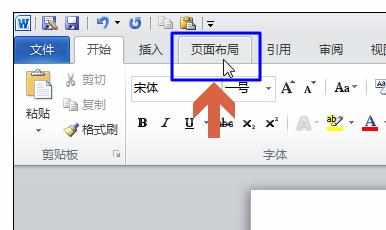
在“页面布局”中点击“水印”按钮。
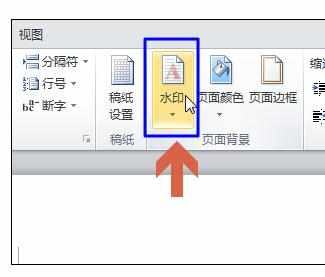
在弹出菜单中点击“自定义水印”。
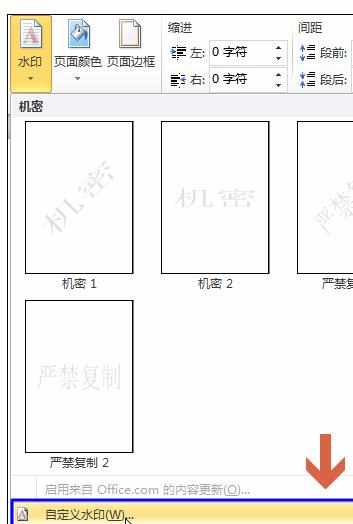
点击“文字水印”,即可开始设置文字水印。
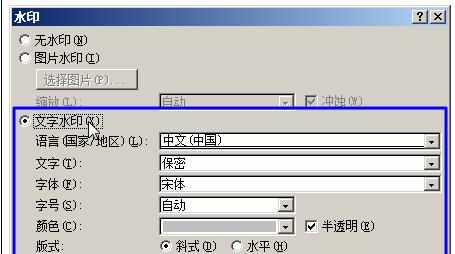
在“文字水印”设置项中输入要作为水印的文字,设置好字体、字号等后,点击“确定”。

点击“确定”后,页面背景就会出现设置的水印文字。
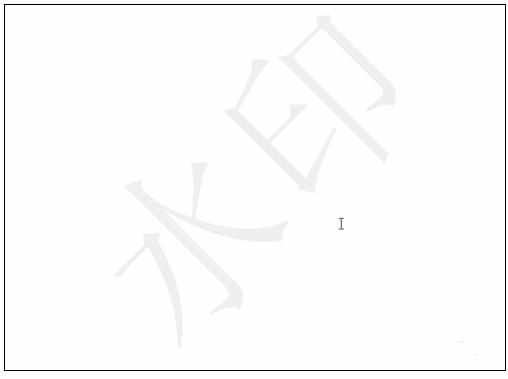

Word2010中设置页面背景文字水印的操作方法的评论条评论