wps ppt怎么自定义动画
发布时间:2016-12-10 16:44
相关话题
PPT如何设置自定义动画,废话不多说,接下来小编就为大家详细介绍:
方法/步骤
1.点击“动画”按钮,如图:
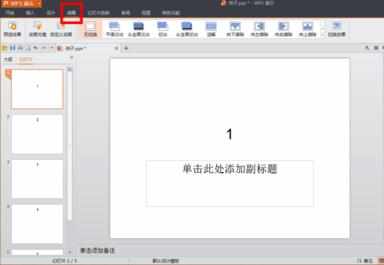
2.点击”切换效果”,根据自己喜好点击右边导航栏,如图:
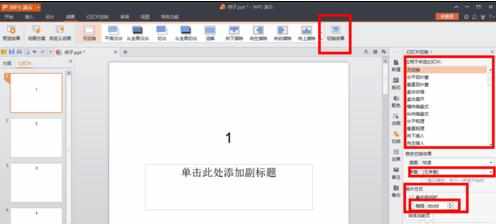
3.效果图1,如图:
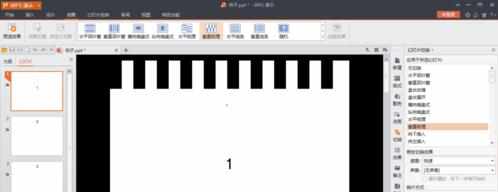
4.效果图2,如图:
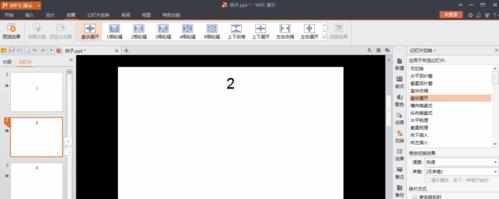
5.记得每一页的“换片方式”,都要选择“每隔”,这样播放幻灯片时,就像动画一样,如图:

6.然后播放幻灯片,试试
本次教程就到这里,希望能帮到大家~

PPT如何设置自定义动画,废话不多说,接下来小编就为大家详细介绍:
方法/步骤
1.点击“动画”按钮,如图:
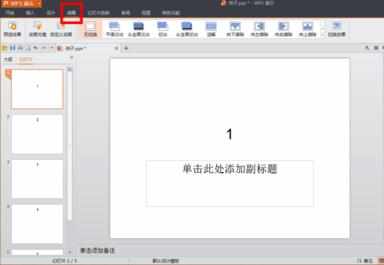
2.点击”切换效果”,根据自己喜好点击右边导航栏,如图:
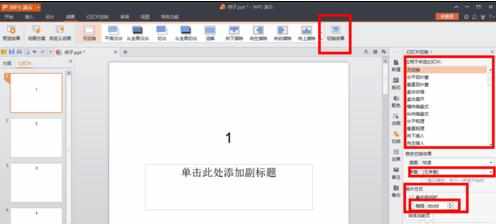
3.效果图1,如图:
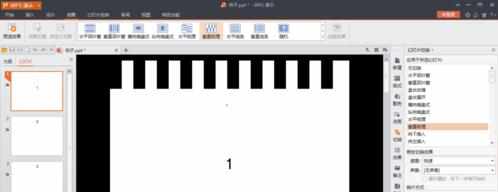
4.效果图2,如图:
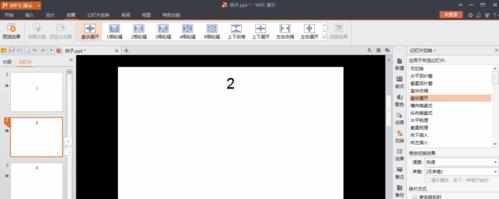
5.记得每一页的“换片方式”,都要选择“每隔”,这样播放幻灯片时,就像动画一样,如图:

6.然后播放幻灯片,试试
本次教程就到这里,希望能帮到大家~
wps ppt怎么自定义动画的评论条评论