怎么在CAD中修改文字大小
发布时间:2016-10-30 16:24
相关话题
我们平时在CAD中输入的文字都是默认大小,那么大家知道怎么在CAD中修改文字大小吗?下面是小编整理的怎么在CAD中修改文字大小的方法,希望能给大家解答。
在CAD中修改文字大小的方法
首先,我们打开cad后,点击“多行文字”

用鼠标按住并下拉,拉出矩形框

然后在框内输入文字,比如“中心”

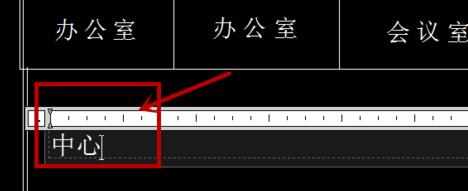
输入完成后,文字及其地小,滑动鼠标中间部分,放大文字,选中文字后双击,选中后,在弹出的界面框中,选择右上角的”选项“的小图标,我们看到”文字高度“2.5

将2.5修改成自己适用的大数值,这里小编改的是500,修改后,字体自动变大了,这时我们就可以关闭弹出的对话框,点击右上角的关闭

我们可以看到已经修改的文字,如果还想修改,依上面步骤,双击选中文字再进行修改


怎么在CAD中修改文字大小的评论条评论