Excel中2007版进行设置单元格格式的操作技巧
发布时间:2017-06-15 15:01
相关话题
excel2007如何设置单元格格式?具体该怎么去进行操作的呢?今天,小编就教大家在Excel中2007版进行设置单元格格式的操作技巧。
Excel中2007版进行设置单元格格式的操作步骤
打开excel表格,选中需要设置单元格格式的区域;如下图,我选择的区域是A1:Q1,(演示表格中隐藏部分行)。

点击【开始】选项卡,后单击【样式】组中的【单元格样式】;

下方弹出一个下拉表格,表中列了设这单元格样式的多种选项,可以根据自己需求选择,如我选择了【强调文字颜色6】这个选项;
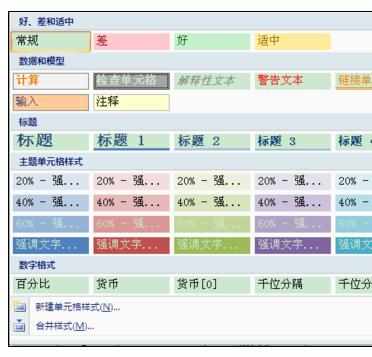
点击后,单元格设置就生效了,还可以根据自己的需要,将字体设大或者文字加粗,如我将字体设为24号,后按【CTRL+B】键,或者点击【字体】组中的加粗按钮,效果如下图:


Excel中2007版进行设置单元格格式的操作技巧的评论条评论