excel2003if函数的简单使用教程
发布时间:2016-12-07 13:48
相关话题
Excel中的if函数具体该如何使用呢?接下来是小编为大家带来的excel2003if函数的简单使用教程,供大家参考。
excel2003if函数的简单使用教程:
if函数使用步骤1:我们判断学生考试成绩一般是60分为合格,如果用眼一个一个观察肯定非常慢,所以我们现在有必须用if函数进行判断。

if函数使用步骤2:点击单元格C2,然后在函数栏输入=号,点击左边的倒三角形,选择if函数。

if函数使用步骤3:在if函数窗口中,判断条件为B2>60,假如大于60分,就显示"合格"假如小于60分就显示"不合格"

if函数使用步骤4:点击C2单元格,找到一个+号,鼠标拖动下拉或者对它进行双击,就可以快速得到结果。

if函数使用步骤5:下面进行排序。用鼠标点击C列数据,然后点击升序排序。在弹出的窗口,我们选择扩展选定区域。这样可以保存我们数据的正确性。
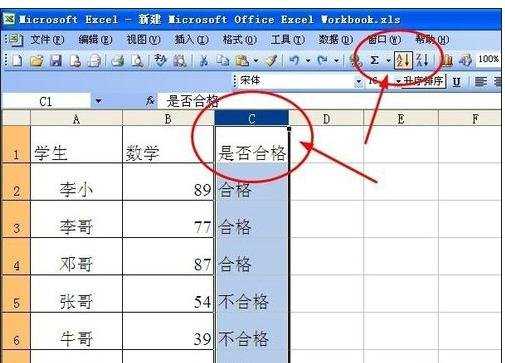
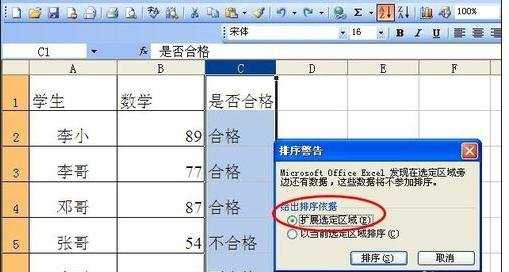
if函数使用步骤6:统计合格数。通过excel表格原有的序号,我们可以很快得出结果,有两个同学考试不合格,其它同学考试合格。

看了excel2003if函数的简单使用教程还看了:
1.excel中的if函数使用教程
2.excel if函数多个条件怎么用教程
3.excel中if函数的使用方法
4.excel if函数多条件怎么用的教程
5.excel if函数多嵌套的使用教程
6.如何在Excel2010使用If函数
7.excel判断函数的使用教程

excel2003if函数的简单使用教程的评论条评论