excel自动编号的方法
发布时间:2016-12-09 10:01
相关话题
Excel中经常需要使用到为序列号进行自动编号的操作,自动编号具体该如何实现呢?下面是由小编分享的excel自动编号的方法,以供大家阅读和学习。
excel自动编号的方法(一)
步骤1:首先做好表格,确保B列有数据
然后分别:单元格A2输入数字:1;
单元格A3输入数字:2.
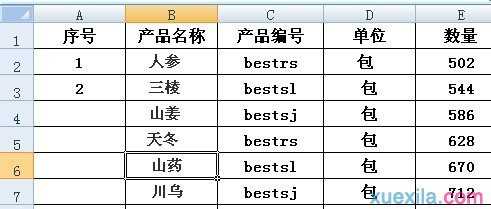
步骤2: 选择1.2单元格并把光标放在2的右下角,会出现一个黑色十字标志。
a:双击即可自动填充与B列数据对应的序列,如示例中共有21行,自动填充只到21哦~。
B:拉住十字标志一直往下拉即可自动生成排列序号.
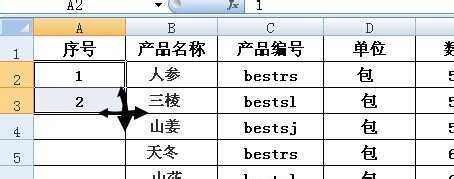
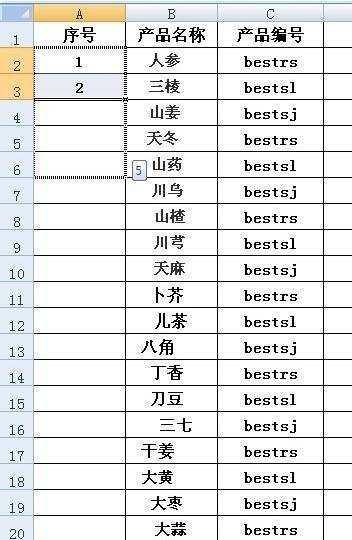
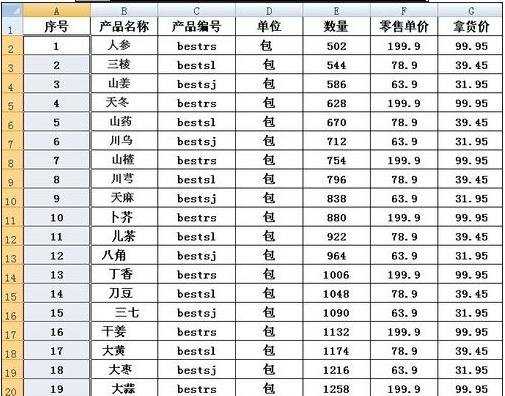
excel自动编号的方法(二)
步骤1:首先我们打开要编辑的excel 电子表格 如图
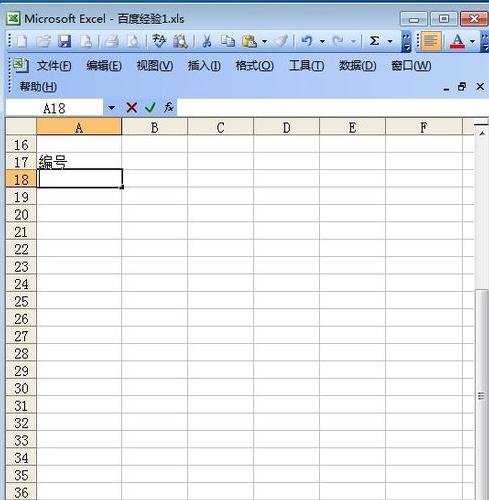
步骤2:在编号底下我们一般要输入数字排列,比如输入1 如图
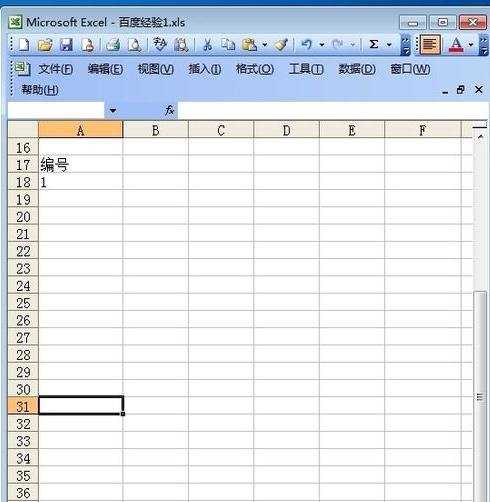
步骤3:在下一行输入2 如图
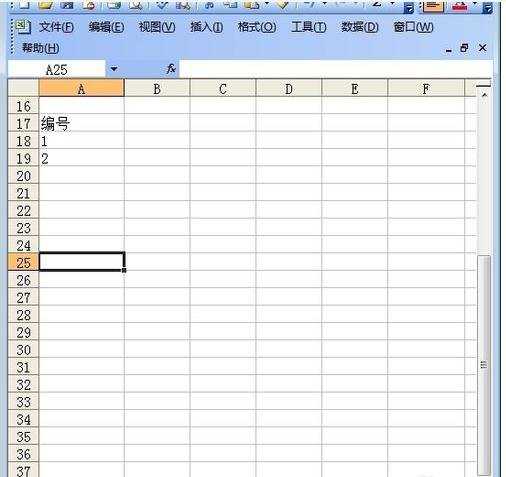
步骤4:那我们该怎么做 ,让他自动排列呢,我们单击左键选择1和2的单元格 ,然后再单元格的右下角点击不放,往下拖动 如图
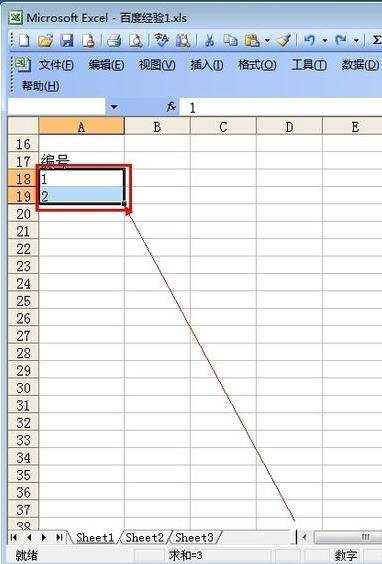
步骤5:完成以上操作之后 ,就可以自动在编号那里生成排列数字了 如图
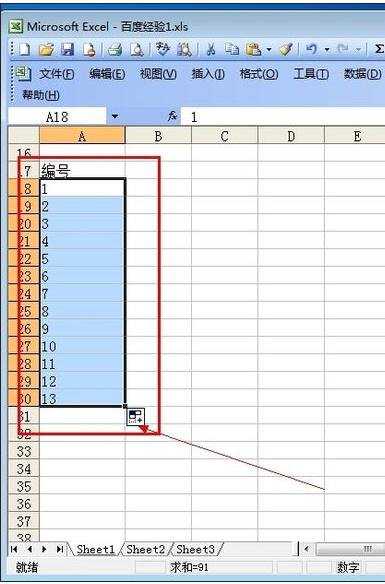
看了excel自动编号的方法还看了:
1.Excel2013中怎么自动生成序号
2.excel自动填充序号的教程
3.excel2010自动编号功能的使用教程
4.excel自动生成序号的教程
5.怎么在excel中自动生成序号
6.excel 2010自动添加序列号的方法
7.Excel的序号怎样添加与自动排序

excel自动编号的方法的评论条评论