Word中进行设置箭头符号的操作技巧
发布时间:2017-06-16 14:31
相关话题
箭头符号可以通过WORD或者一些输入法的特殊字符打出来。今天,小编就教大家在Word中进行设置箭头符号的操作技巧。
Word中进行设置箭头符号的操作步骤
一种简单的方法是利用输入法,这里我以搜狗输入法为例。首先切换到搜狗输入法,点击键盘图标,选择其中的特殊符号。
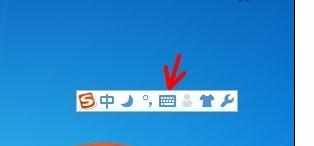
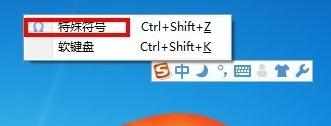
在图示的对话框中选择特殊字符->特殊字符,如图所示的位置就是所有箭头符号了。选择需要的确定即可。
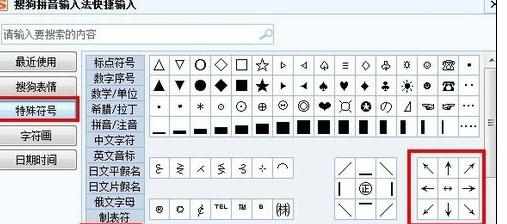
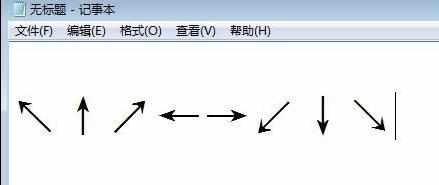
第二种方法是利用WORD。打开WORD ,选择插入->符号,在弹出的符号对话框里,字体选择:普通文本,子集选择箭头,如图我们可以看到箭头符号了。选择需要的插入即可。
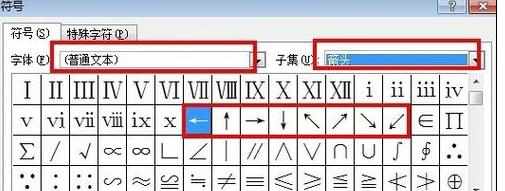
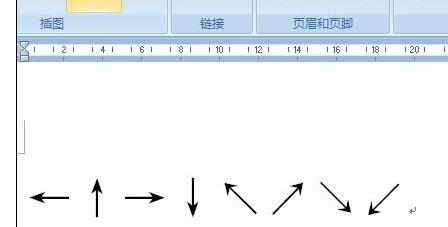

Word中进行设置箭头符号的操作技巧的评论条评论