鼠标指针样式怎么更改
发布时间:2017-06-08 18:32
鼠标的样式有很多种,那如何选择自己喜欢的鼠标的指针呢?下面是小编为大家介绍鼠标指针样式的更改方法,欢迎大家阅读。
鼠标指针样式的更改方法
打开电脑,台式机与笔记本电脑均可适用,在此以台式机Windows7系统为例。

在电脑开始菜单找到“控制面板”,并单击打开。

在控制面板中选择“个性化”,双击打开。

在个性化中选择“更改鼠标指针”。
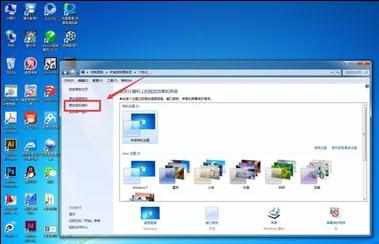
在鼠标指针的选项中有很多选择样式,比如正常选择、后台运行等等。在此以正常选择为例。

双击“正常选择”便可以打开选择对话框,在对话框中有几十种鼠标指针样式供选择。

找到你喜欢的,然后点击“确定”即可。

鼠标指针样式怎么更改的评论条评论