word怎么设置密码保护
发布时间:2017-06-09 14:59
相关话题
日常工作生活中,有些文档我们不想让人随便打开,这时就需要给文档设置密码。对于新手来说还是有一定难度,怎么办?今天,小编就教大家在Word中设置密码的操作技巧。
Word中设置密码的方法
打开要设置密码的文档。
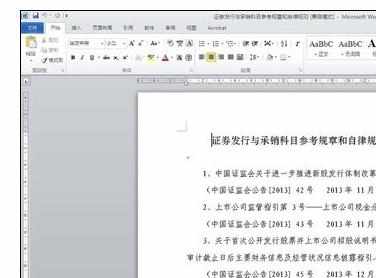
点击文件-另存为。
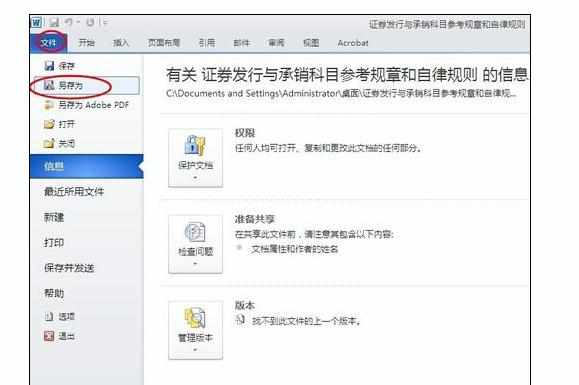
出现另存为对话框。点击左下角的工具下拉选项中选择常规选项。
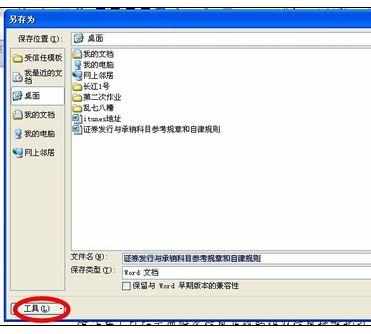
在出现的常规选项对话框中,可以对文件进行打开时、修改时的加密。以打开文件加密为例。输入密码,点击确定按钮。
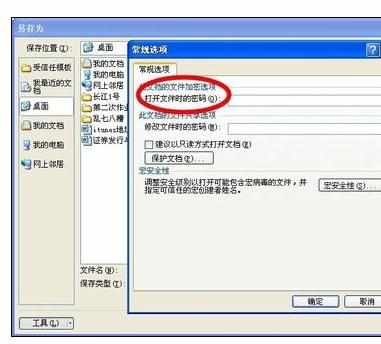
要求再次确认刚才输入的密码,点击确定按钮。点击另存为页面的保存按钮。这时已经设置成功文件的打开密码。


关闭文档后,我们再打开此文档试试,出现密码对话框,输入刚才设置的密码,点击确定按钮即可打开文档。
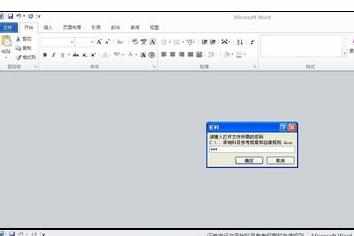

猜你感兴趣:
1.如何对word设置密码保护
2.word如何设置密码保护
3.word2007如何设置密码保护
4.word2010设置密码保护的两种方法
5.word2013怎么设置密码

word怎么设置密码保护的评论条评论