Word2013怎么制作自定义的文字水印
发布时间:2017-03-19 09:53
什么?你觉得word自带的水印太没意思了?没关系,那就自己制作吧。下面小编告诉你具体步骤吧。
Word2013中制作自定义的文字水印的方法:
1、用Word2013打开一篇文档,切换到“设计”选项卡,然后我们选择“水印”选项组下的“自定义水印”选项。
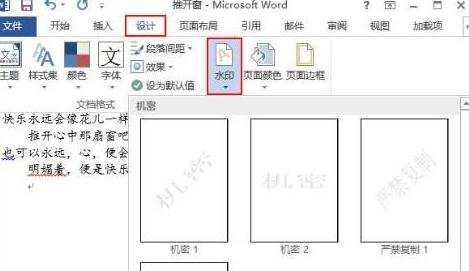
2、此时会弹出一个“水印”对话框,我们单击“文字水印”单选按钮,然后大家就可以根据自己的喜好来设置文字的语言、内容、字体、字号、颜色以及版式了,选好之后单击“确定”按钮即可。例如:我们现在选择“中文”,“禁止拷贝”,“楷体”,“48号”,“水绿色,着色5,淡色40%”,非透明,“斜式”,并单击“确定”按钮。
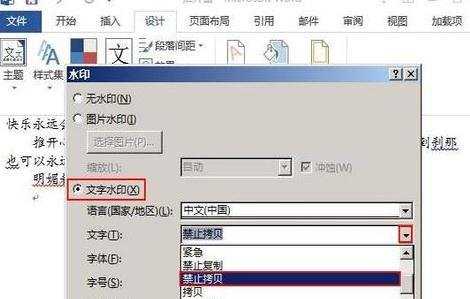
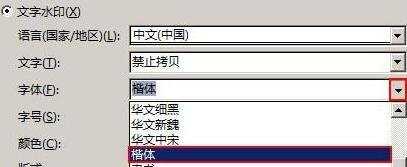
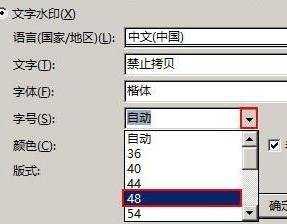
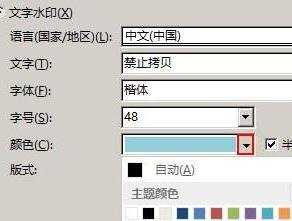
3、此时,文档中已经添加了我们自定义的文字水印,效果如下:
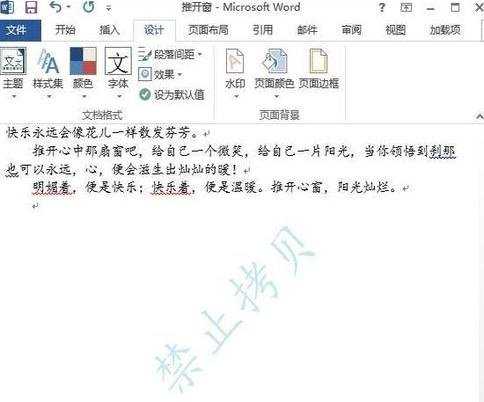

Word2013怎么制作自定义的文字水印的评论条评论