ppt2010如何设计幻灯片版式图文教程
发布时间:2017-06-17 09:51
相关话题
在ppt2010中默认的模板可能没有你想要的,那么你是否有想过自己动手设计一个模板呢?如果你有这种想法,下面就让小编告诉你 ppt2010设计板式的方法。
ppt2010设计幻灯片版式教程
打开新建的ppt2010,选择一个主题,也可以是自己电脑上下载的ppt主题,之后所运用的原理是一样的。

点击菜单栏<视图>选项下面的<幻灯片母板>
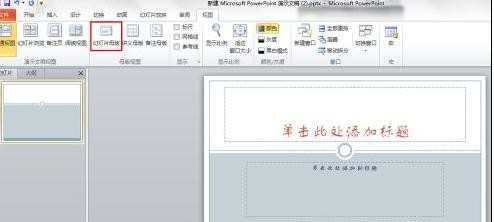
在母板视图这边你可以看到你这个主题里包含的所有的样式;你可以自己选定一个样式进行复制—编辑。
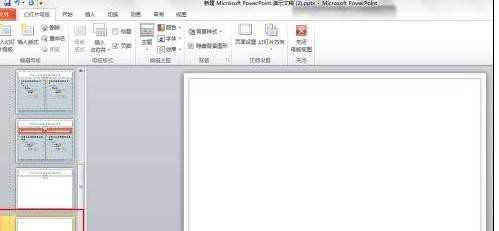
右键单击你选定的版式,选择复制版式;会出现两个一样的版式,你可以在复制的这个版式上进行编辑。
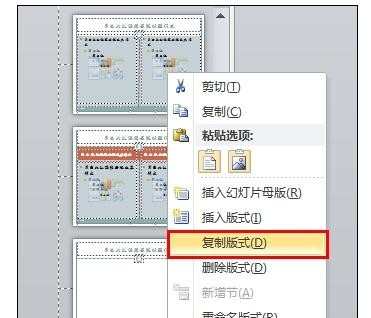
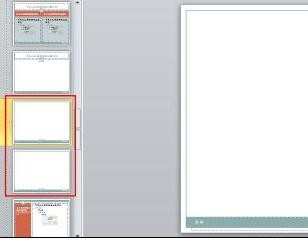
在<插入>栏里有很多选择,做一个直线的示范。(你可以根据需要选择其他的形状)
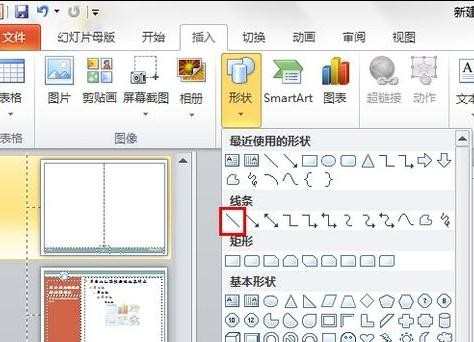
在版式中,选择一个位置画好直线,进行调整;选中直线,单击右键,选择设置自选图形格式;在这个选项中,你可以根据喜好调整线条的颜色、粗细、样式等等。
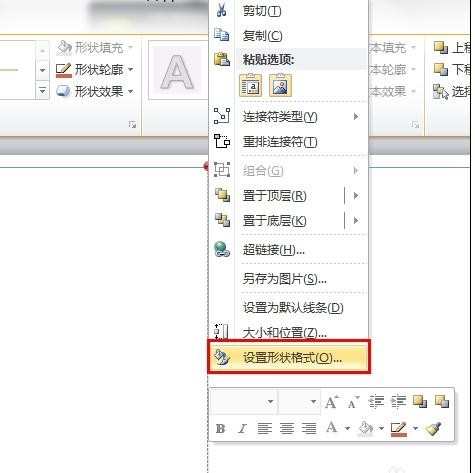
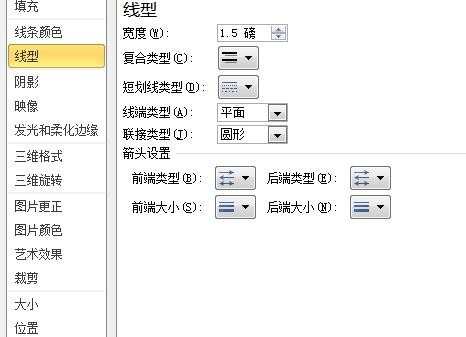
设置好后,选择关闭母板视图,返回ppt的编辑页面;之后再新建一张幻灯片,单击右键选择<版式>,然后选择你自己设计的ppt版式。
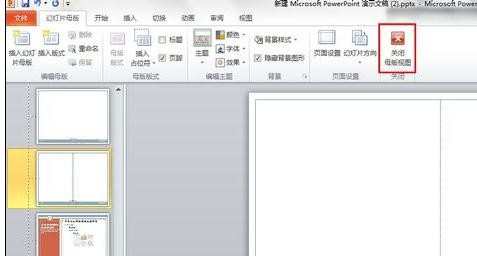


ppt2010如何设计幻灯片版式图文教程的评论条评论