photoshop如何图像合成
发布时间:2017-06-05 13:35
图像合成是我们photoshop经常用到的功能,因为很多素材都需要合成。那么大家知道photoshop如何图像合成吗?下面是小编整理的photoshop如何图像合成的方法,希望能帮到大家!
photoshop图像合成的方法
1、打开Photoshop软件,并且打开你所要操作的所有图片。
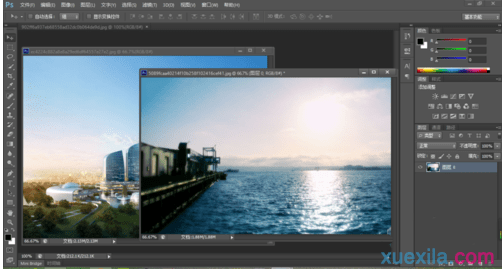
2、将图片的背景图层转化为普通图层,将图中楼房的图层拖拽到背景图层中。

3、选中图层窗口中的楼房图层,然后按一下途中最下边小圈圈里的“蒙版”开关,看到在楼房图层的右边多了一个白色的小框。

4、选中楼房图层右边的那个小框。然后选中笔刷工具,顺便将调色板的前景色选择为黑色。在图上随意的抹就好。
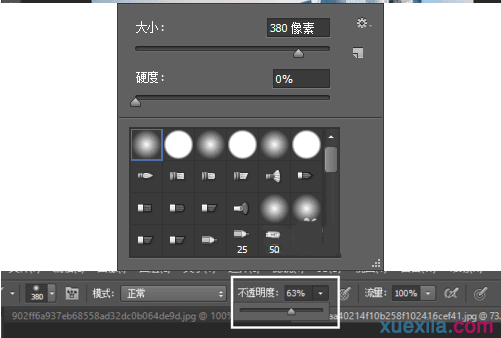
这就是最后出来的效果图啦,很棒有没有!


photoshop如何图像合成的评论条评论