怎么在word中添加复选框
发布时间:2017-03-18 13:13
相关话题
复选框,也叫做CheckBox,是一种基础 控件。.NET的工具箱里包含这个控件,它可以通过其属性和方法完成复选的操作。下面小编教你怎么在word中添加复选框。
步骤如下:
打开word2007 。
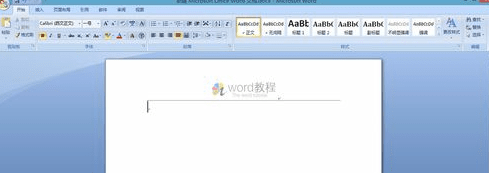
点击office按钮,选择word选项。
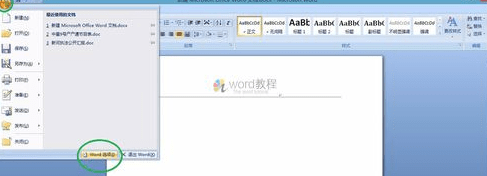
在常用设置中,找到在功能区显示开发工具选项卡。
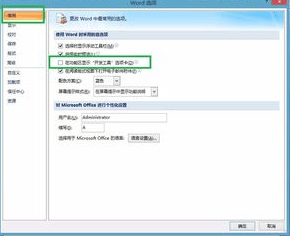
勾选在功能区显示开发工具选项卡前面的选框,然后点击右下角的确定。
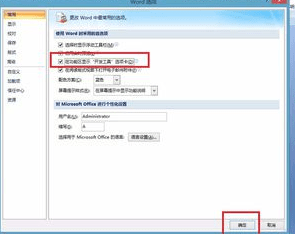
这时在word工具栏中,将会出现“开发工具”选项。
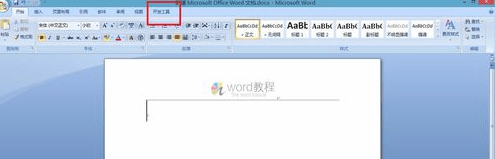
在开发工具下方工具栏中,找到控件,继而找到“旧式窗体”。

点击下图中红色标示出的 方形圈,这就是复选框,插入选框。

复选框插入完毕后,点击设计模式。
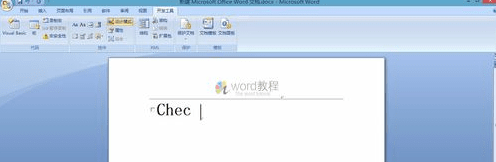
选中复选框,右键——属性,可对内容进行详细设计,包括标题、字体、颜色等。图中红色方框内为修改标题处。
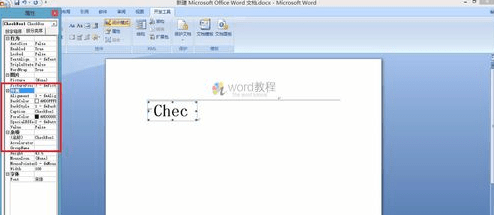

怎么在word中添加复选框的评论条评论