局域网virtualbox虚拟机怎么架设FTP服务器
发布时间:2017-05-10 13:03
用笔记本搭建FTP服务器,方便局域网内的文件传输,那么在virtualbox虚拟机内如何搭建FTP服务器呢?下面小编告诉你!
局域网内virtualbox虚拟机中搭建FTP服务器的方法
1. 在windows操作系统中找到控制面板 添加删除window组件
2. 找到Internet信息服务
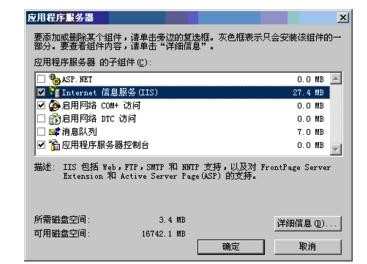
1. 安装Internet信息服务里的文件传输协议(FTP)服务
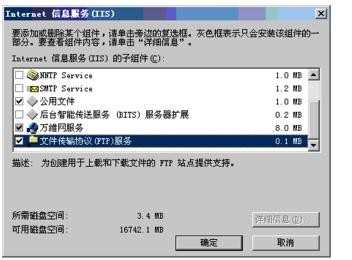
安装完成后打开Internet信息服务管理器

右键FTP站点,新建FTP站点
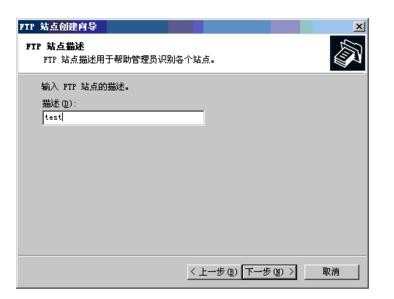
设置IP地址以及端口号
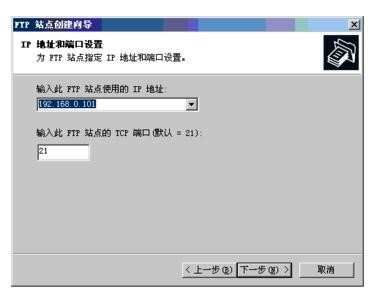
1. 设置用户隔离
2. 选择FTP目录路径
3. 设置访问权限

修改Virtualbox虚拟机网络模式,设置为桥接网卡(bridge adapter)
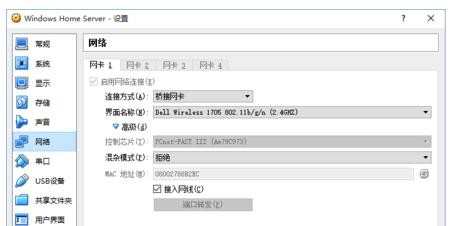
END

局域网virtualbox虚拟机怎么架设FTP服务器的评论条评论