WPS更换PPT幻灯片背景图文教程
发布时间:2017-06-17 12:05
相关话题
t大家一定熟悉,但是现在常用的WPS中的ppt就有很多朋友不理解了,整改版面和以前也不一样了,今天小编就给大家说说WPS版的ppt怎么设置背景。
WPS更换幻灯片背景的方法
在wps版ppt的页面上方有一个【插入图片】图标,直接点击【插入图片】——选择图片——在图片上输入文字;这样就可以用图片做背景了。
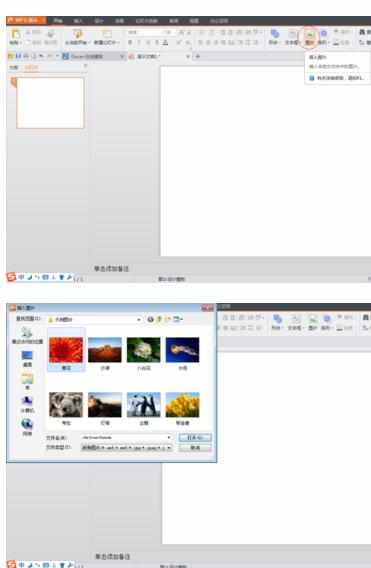
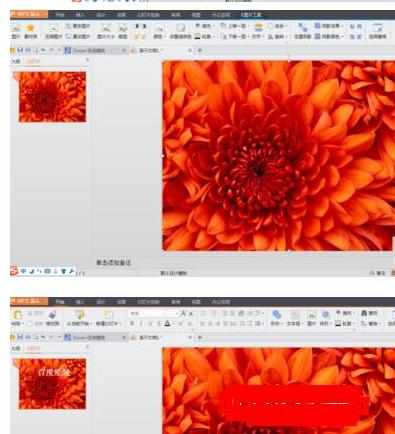
利用插入工具插入图片
选择【插入】——点击【插入图片】按钮——选择图片——在图片上输入文字;这种方法同样也可以用图片做背景。
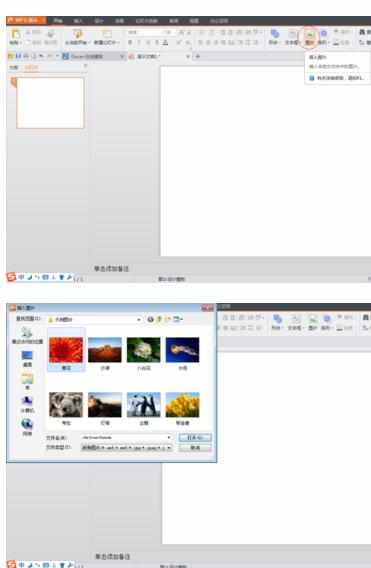
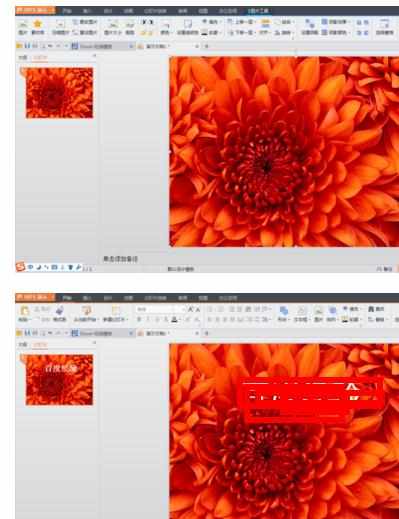
母版背景图片
选择【幻灯片母版】——点击【背景】图标——点击【下拉框】——【填充效果】——【图片】——【选择图片】——选择自己存储的图片——输入文字;这种方法可以直接让所有的幻灯片都上上背景,如果需要换单个的按照上面的两个方法换就可以了。
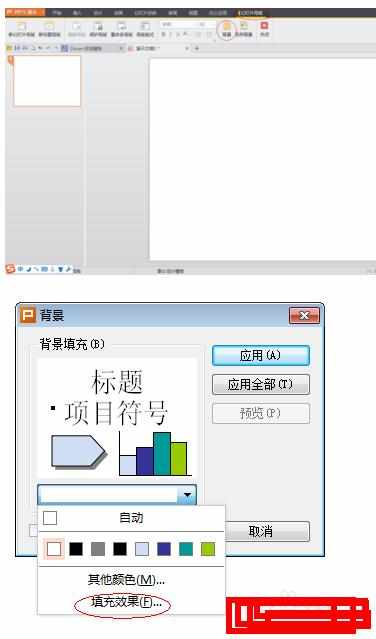
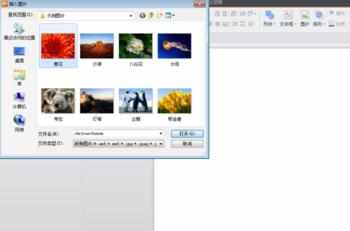
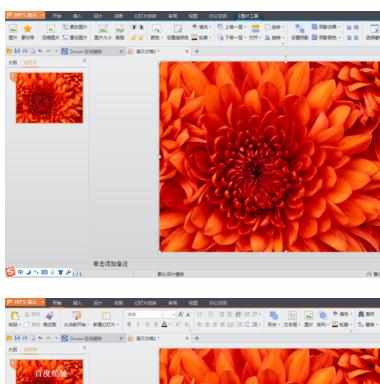
WPS怎么更换幻灯片背景图文教程相关文章:
1.wps ppt如何更换背景图片
2.wps演示如何更换单张幻灯片背景图文教程
3.wps ppt怎么替换背景
4.wps演示怎么更换背景

WPS更换PPT幻灯片背景图文教程的评论条评论