怎样在CAD中导入图片进来
发布时间:2017-06-17 19:01
相关话题
在CAD里面用图片是很正常的,我们一定要掌握方法,很多刚学习的新手小伙伴可能还不知道,下面是小编带来关于怎样在CAD中导入图片进来的内容,希望可以让大家有所收获!
在CAD中导入图片进来的方法
打开cad软件,选择插入-光栅图像参照。
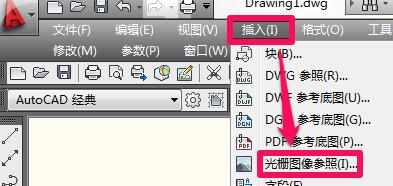
找到想要插入的照片,然后点击打开。
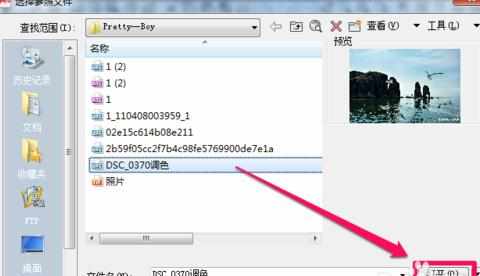
在弹出的附着图像窗口选择插入点,可以在屏幕上指定也可以直接输入坐标。接下来设置缩放比例以及选装角度,然后确定。
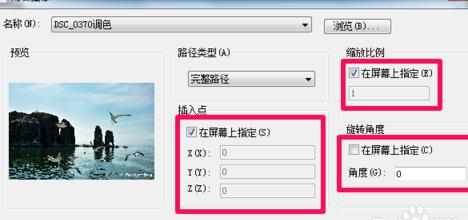
在屏幕上点击确定插入点。
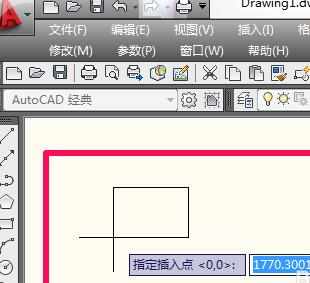
输入比例因子然后按回车确定。

此时cad导入图片就完成了,cad怎么导入图片就是这么的简单。
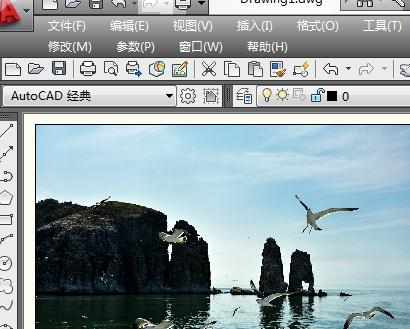

怎样在CAD中导入图片进来的评论条评论