Word文档怎样转换成PDF的方法
发布时间:2017-03-19 12:42
相关话题
现在使用PDF格式文件的人越来越多,而要将制作好的Word文档转换成PDF格式,很多人都选择使用第三方工具,其实在Word中用自带的另存为功能就能轻松将Word文档转换成PDF文件格式。下面小编教你怎么做吧。
Word文档怎样转换成PDF的方法:
第一步,先打开要转换成PDF的文档,为了说明,小编就打开了一个文档,如图。
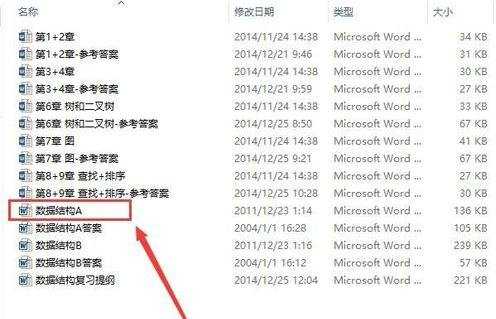
第二步,打开word文档之后,我们就可以看到这样一个界面,选择其中的“文件“命令。
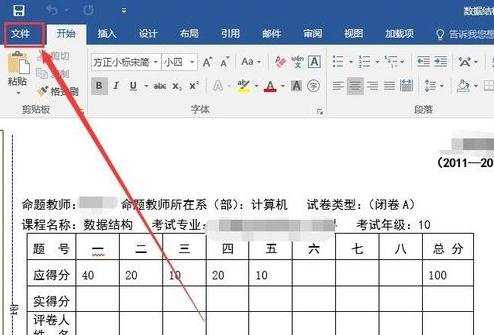
第三步,选择”文件“菜单后,就会滑动到文件菜单,选择其中的“另存为”命令。
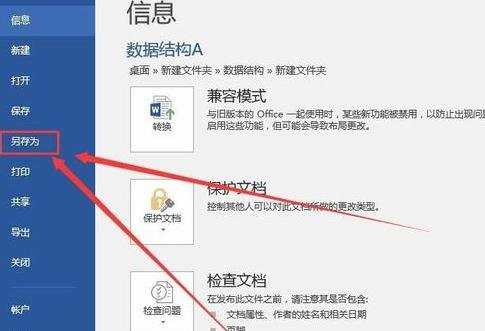
选择“另存为”命令之后,就会弹出一个窗口,提示你选择文件的保存位置。亲们可以随便选择。
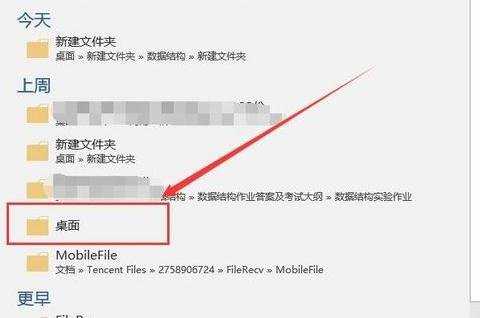
选择好文件的保存位置之后,把文件的类型名字改为“PDF”就可以了,操作如图。
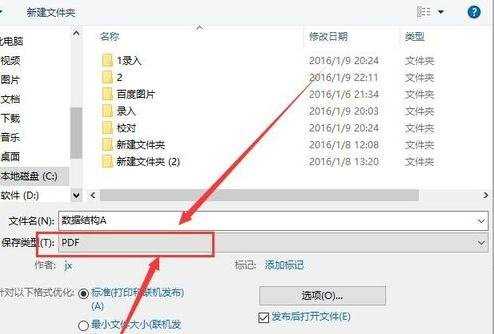
把文件的类型名改为PDF以后,点击“保存”,word文档就转化为PDF格式了。
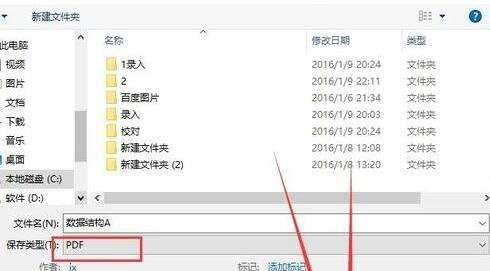
如图,是小编操作后转换为的PDF文件,怎么样,效果是不是很好呢,亲们快动手试试吧。
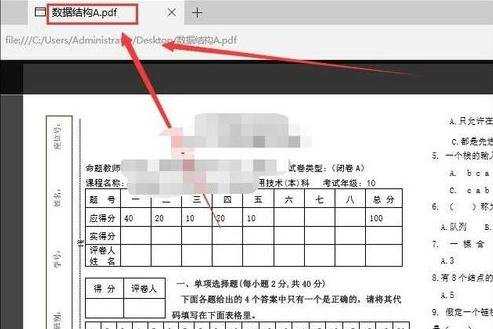
Word文档怎样转换成PDF的方法相关文章:
1.Word2007文档怎么样转成PDF
2.Word怎么转换成PDF格式
3.怎么把图片转换成word
4.怎么把pdf转换成word格式
5.有关CAJ文件转换成Word文件的方法
6.将Works文档转换为Word格式方法

Word文档怎样转换成PDF的方法的评论条评论