怎样去掉word文字背景的两种方法
发布时间:2016-12-07 14:03
相关话题
很多朋友在工作中都会与Word打交道,是不是也遇到过这样的情况,得到的文档有背景颜色,怎么也去不掉。那么下面就由小编给大家分享下去掉word文字背景的技巧,希望能帮助到您。
去掉word文字背景方法一:
步骤一:打开word2007,把我们需要的资料从网页上复制下来。

步骤二:全选所有文字,点击“页面布局”找到“页面边框”
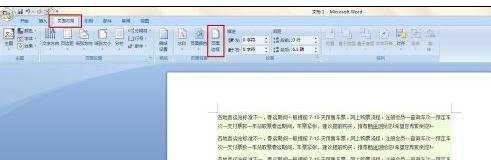
步骤三:点击“页面 边框”找到“底纹”选项

步骤四:这里把填充哪里把颜色改成白色点击“确定”就可以了。
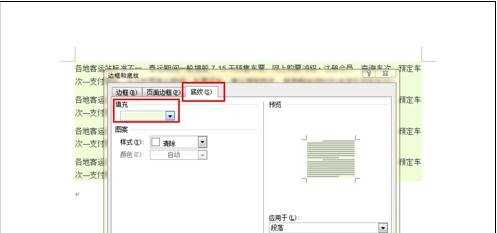
去掉word文字背景方法二:
步骤一:单击Word文档文件名,打开待处理文档。我们看到文字有明显的文字底纹背景。

步骤二:选中带文字底纹的文字部分。

步骤三:找到快捷菜单中的“文字底纹”按钮,如图。点击即可。
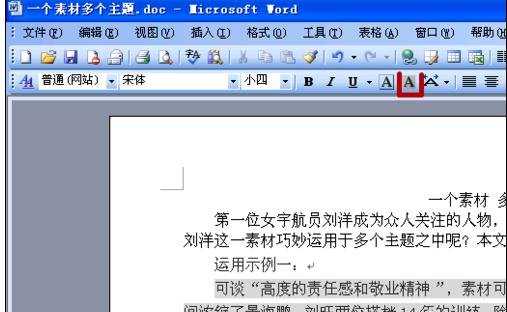
步骤四:在文档随意处点击一下,去掉选中命令。我们可以看到文字底纹不见了。


怎样去掉word文字背景的两种方法的评论条评论