ppt2010怎么添加gif格式图片教程
发布时间:2017-06-08 18:35
相关话题
动态图片会让您的演示文稿妙趣恒生,那么怎样在powerpoint2010中插入动态图片呢,这个问题对于新手来说有点难度吧,没事,不懂的朋友接下来就和小编一起学习ppt2010插入gif格式图片的方法吧。
ppt2010插入gif格式图片教程
首先对动态图片的选择,小编以网络趣图为例,图片格式为gif。
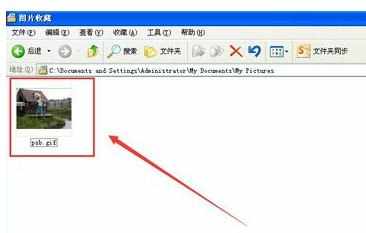
打开powerpoint2010,新建幻灯片,如下图所示。
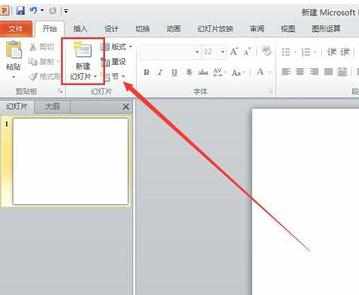
在“插入”功能区,找到“图片”,如下图。
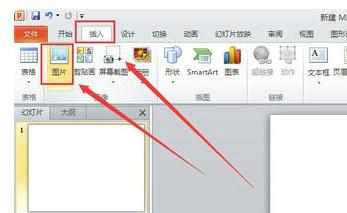
点击插入图片后,找到图片位置,并确定插入。
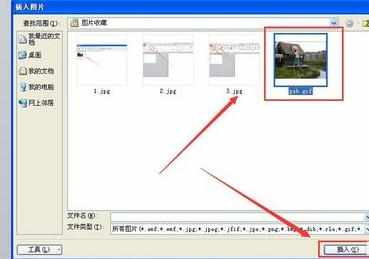
调整图片视窗大小后,我们可以预览,就可以看到在播放ppt过程中,图片向视频一样在动了。


猜你感兴趣:
1.ppt2010怎么插入gif格式图片
2.ppt2010如何插入动态图片
3.如何在ppt中插入动态图片
4.ppt2010中如何插入动态图片并加声音
5.如何在ppt加入gif

ppt2010怎么添加gif格式图片教程的评论条评论