photoshopcs5怎么裁剪图片
发布时间:2017-02-10 15:09
相关话题
有时候在PS中的图像太大了我们就需要用到裁剪命令,下面小编告诉大家photoshopcs5怎么裁剪图片,一起来学习吧。
photoshopcs5裁剪图片的方法:
打开文件后,选择“矩形框选”工具。

用框选工具选择并调整选区(需要裁剪的区域)。
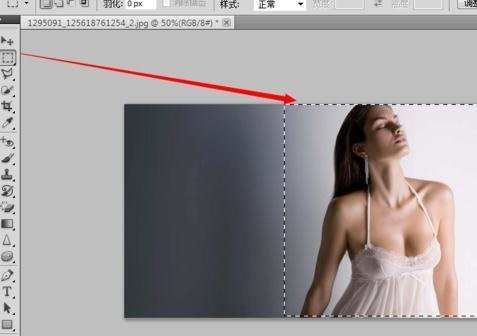
执行“图像——裁剪”命令。
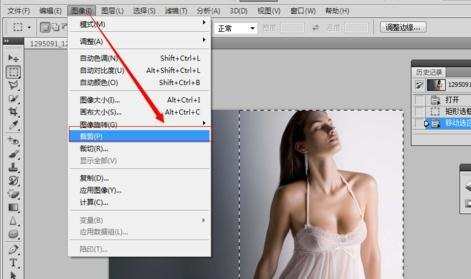
按下CTRL+D快捷键,取消选区,完成裁剪。
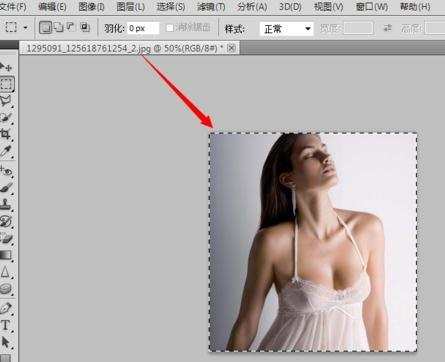

有时候在PS中的图像太大了我们就需要用到裁剪命令,下面小编告诉大家photoshopcs5怎么裁剪图片,一起来学习吧。
打开文件后,选择“矩形框选”工具。

用框选工具选择并调整选区(需要裁剪的区域)。
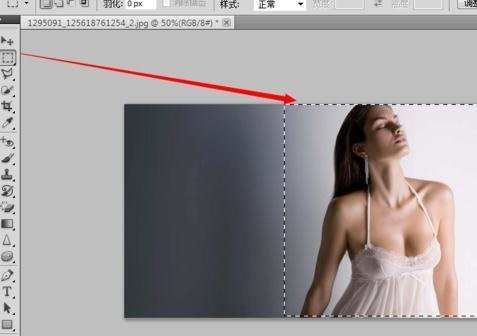
执行“图像——裁剪”命令。
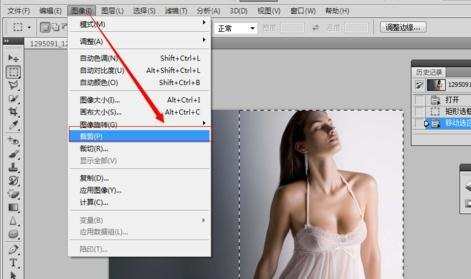
按下CTRL+D快捷键,取消选区,完成裁剪。
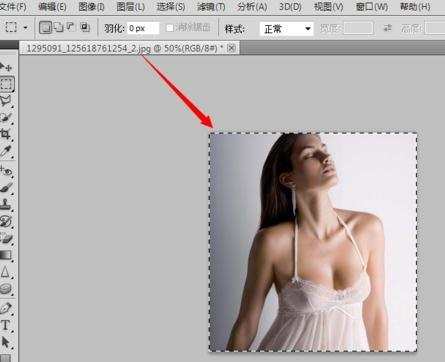
photoshopcs5怎么裁剪图片的评论条评论