powerpoint怎样设置打印
发布时间:2017-01-09 16:11
相关话题
对于幻灯片的制作,怎么设置打印幻灯片呢?下面小编就为你介绍powerpoint怎样设置打印的方法啦!
powerpoint设置打印的方法:
打开我们需要打印的PPT幻灯片,然后点击页面左上角的“文件”选项。
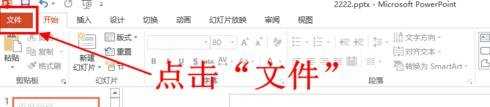
打开文件选项页面之后,点击页面左侧的“打印”选项进入打印设置页面。
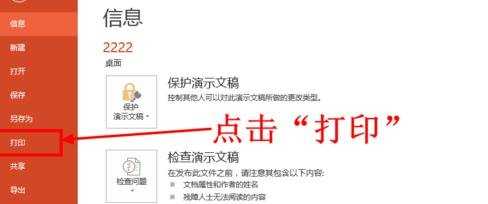
在打印设置页面,首先从打印机列表中选择要使用的打印机。
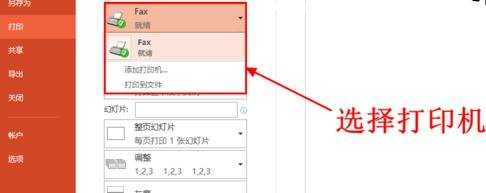
接下来设置打印范围,这里可以选择打印全部幻灯片,打印当前幻灯片或者指定要打印的幻灯片,根据自己的需要设置即可。这里小编选择“打印全部幻灯片”选项。
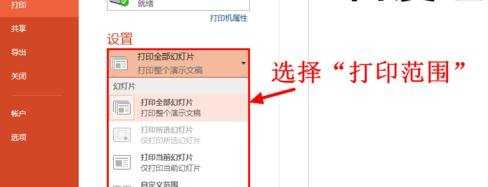
接下来设置每张打印纸上打印的幻灯片数量,可以选择每张纸上打印1、2、3、4、6、9张幻灯片。这里小编选择6张。
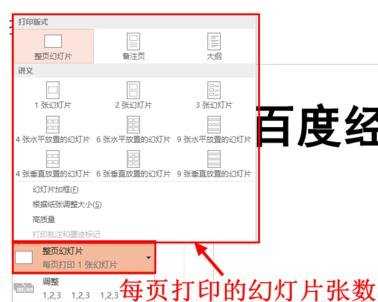
接下来设置纸张的方向,可以选择横向或者纵向,同样是根据自己的需要选择。小编这里选择“纵向”。
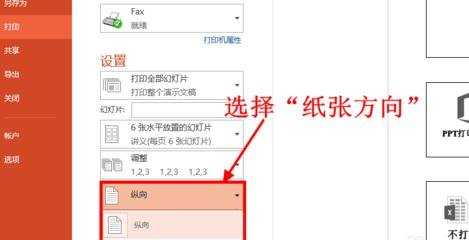
在页面的右侧有打印预览,当对打印效果满意后就可以点击“打印”按钮进行打印了。
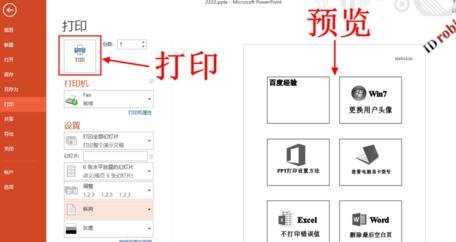

powerpoint怎样设置打印的评论条评论